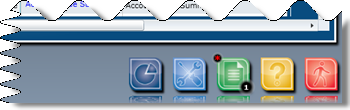
At the bottom of the Dashboard are icons that let you access other modules in the system.
![]()
Besides letting you navigate through the system, the icons also tell you what's happening in other modules.
|
At the bottom of the Dashboard are icons that let you access other modules in the system. |
|
Besides letting you navigate through the system, the icons also tell you what's happening in other modules. |
Icons
The icons at the bottom of the Dashboard are:
|
Clicking this icon returns you to the Dashboard. |
||||||||
|
Clicking this icon takes you to the Administration module. |
||||||||
|
Clicking this icon takes you to the Reports/Exports module. |
||||||||
|
Clicking this icon will take you to the PSP module. Note: This icon appears only if you purchased the optional PSP module. |
||||||||
|
Clicking this icon will take you to the Hospitality module. Note: This icon appears only if you purchased the optional Hospitality module. |
||||||||
|
Clicking this icon will take you to the Facilities Management module. Note: This icon appears only if you purchased the optional Facilities Management module. |
||||||||
|
Clicking this icon will display a pop-up screen with the following choices:
|
||||||||
|
Clicking this icon logs you out of the system. |