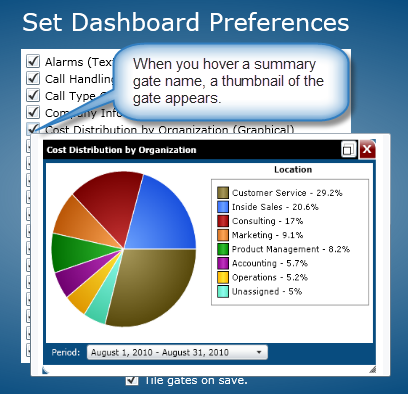
At the Set Dashboard Preferences screen, you can specify which summary gates you want displayed in the Dashboard.
If you are changing the summary gates for the first time, the default summary gates displayed at the Dashboard are those that were selected by the Administrator during the installation process.
The summary gates available in the Preferences screen are those that the current user has access to. Access to summary gates is determined by the Administrator at the Directory Security screen in the Directory database.
The summary gates chosen will be saved for each user. That is, each time a user logs in to the system from any computer, their selected summary gates will be displayed.
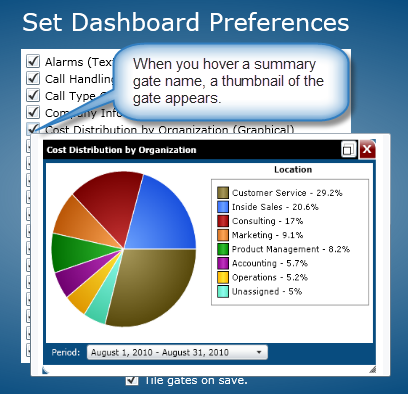
To work with the Set Dashboard Preferences screen, perform the following:
From this list of check boxes, click the summary gates you want to be displayed in the Control Center.
Note: The gates that display in the list depend on the current user's security rights.
If you want the summary gates to tile across the Dashboard, click the Tile Gates on Save check box.
After making your selection, click the OK button and the selected summary gates will display on the Dashboard and your settings will be saved.
Click Cancel to close the Set Dashboard Preferences screen without saving your selection.