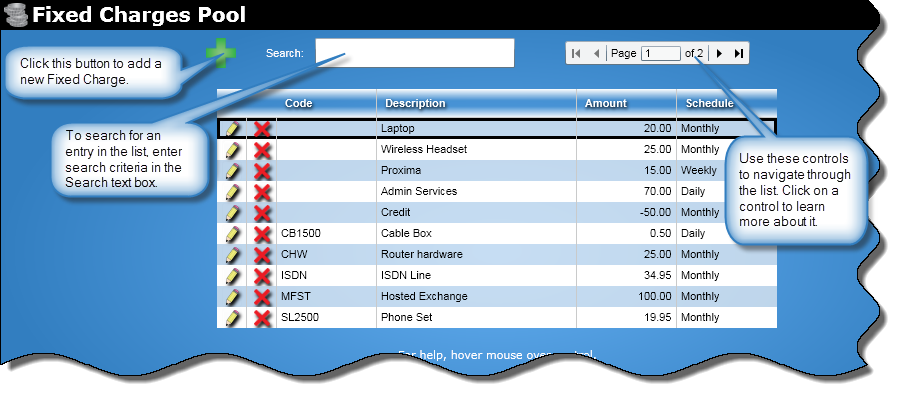
In this Topic Hide
The Fixed Charges Pool is a database of equipment or features (such as modems and call forwarding) and their charges. While adding or editing a person, you can add to their record the monthly, weekly, or daily charge for the use of the special equipment or features.
At the top of the Fixed Charges Pool screen are controls that let you add and search for fixed charges. If there are more than 10 fixed charges in the list, navigation controls appear that let you navigate through the list.
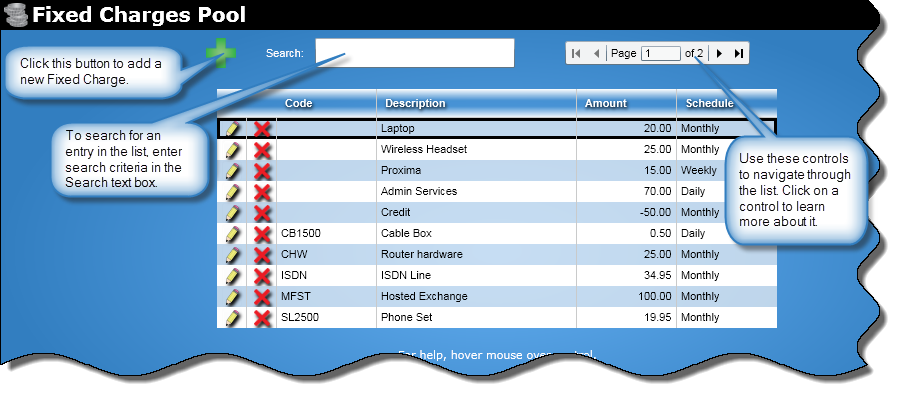
To add a fixed charge to the Fixed Charges Pool, perform the following:
Click the Add button ![]() to display
the Add Fixed Charge dialog box:
to display
the Add Fixed Charge dialog box:
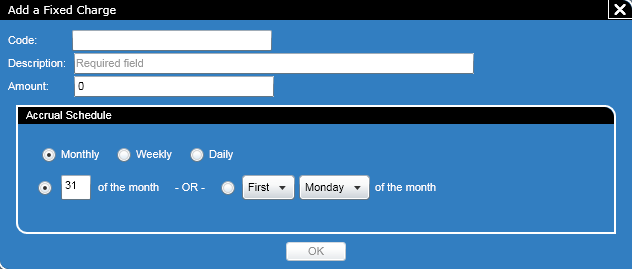
In the Code text box, add the optional code for the charge.
In the Description text box, enter a description for the charge. This field is required.
In the Amount text box, enter an amount for the charge. This field is required.
Note: You can also add a charge as a credit by making the amount negative number, e.g., -5.25.
In the Accrual Schedule section, you indicate how the fixed charge is accrued. Select one of the following:
To edit a fixed charge in the Fixed Charges Pool, perform the following:
Click the Edit button![]() in the row
of the charge you want to edit.
in the row
of the charge you want to edit.
The Edit a Fixed Charge dialog box will appear:
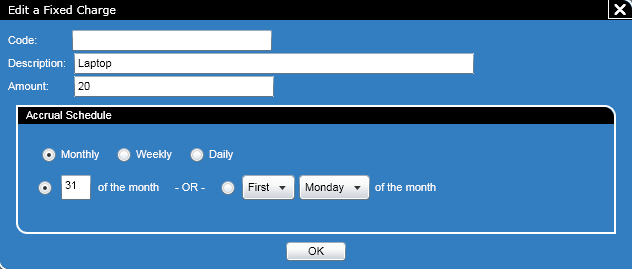
Make the changes and click the OK button to save them.
Click ![]() to close
the dialog box without saving your changes.
to close
the dialog box without saving your changes.
How you delete a fixed charge depends if the fixed charge was assigned to a person or not. To delete a fixed charge from the Fixed Charges Pool, perform the following:
Unassigned Charge
Click the Delete button![]() next
to the fixed charge you want to delete.
next
to the fixed charge you want to delete.
A dialog box will appear asking if you want to delete the charge.
Click OK and the selected charge will be removed from the Fixed Charges Pool.
Click ![]() to close
the dialog box without saving your changes.
to close
the dialog box without saving your changes.
Assigned Charge
Click the Delete button![]() next
to the fixed charge you want to delete.
next
to the fixed charge you want to delete.
A Delete Fixed Charge screen will appear:
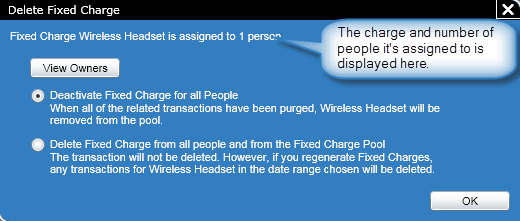
To see who the charge was assigned to, click the View Owners button and a dialog box will appear showing the charge, its cost, and who it's assigned to.
Select the Deactivate Fixed Charge for All People option button to inactivate the fixed charge by setting an expiration date (the current date) for the charge for each person the fixed charge is assigned to. No further transactions will take place and once the existing transactions are purged, the fixed charge is removed from the pool.
Select the Delete Fixed Charge From All People and From the Fixed Charge Pool option button to remove the fixed charge for each person the fixed charge is assigned to and from the Fixed Charges Pool.
Click the OK button to perform the deactivation or delete.
Click ![]() to close
the dialog box without saving your changes.
to close
the dialog box without saving your changes.
At the top of the screen is a search text box that lets you search for fixed charges. To use this text box, perform the following:
Enter your search criteria in the Search text box. As you type, the entries in the list will shorten depending on your search criteria.
To navigate through the list, use the following buttons:
![]() - Click this button to return
to the first page of the table.
- Click this button to return
to the first page of the table.
![]() - Click this button to display
the previous page in the table.
- Click this button to display
the previous page in the table.
![]() - Click this button to display
the next page in the table.
- Click this button to display
the next page in the table.
![]() - Click this button to move
to the last page in the table.
- Click this button to move
to the last page in the table.
Enter a page number in the text box to move to that page.