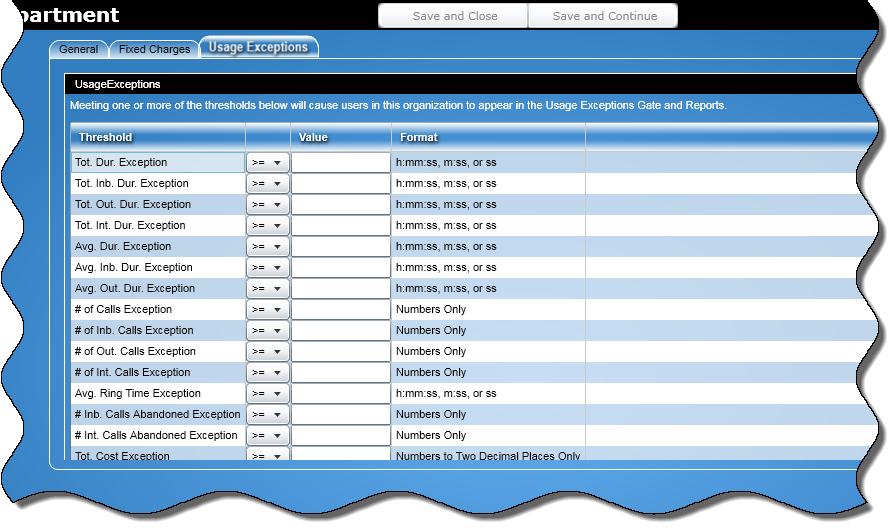
In this Topic Hide
At the Usage Exceptions tab, you can set telephone usage thresholds for an entire organization level. If a threshold limit is met, that level will appear in the Usage Exceptions summary gate and Usage Exceptions report.
When setting the same threshold for a person and for an organization level, the item that is the lowest level in the directory tree will appear in the Usage Exceptions summary gate and report. For example, if an exception is set for Total Inbound Duration for an organization level and for a person within that same level, because the person occupies a lower branch in the directory tree, that person's record will appear in the summary gate and report.
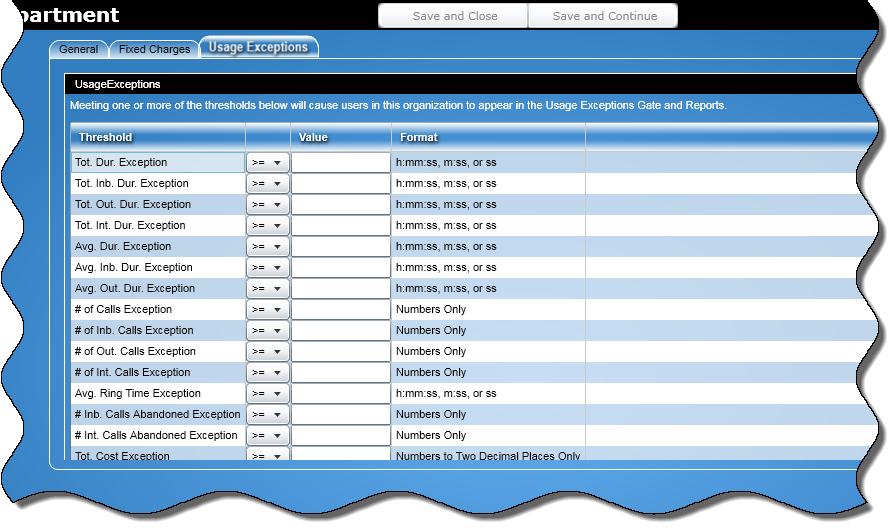
Threshold: This column lists the available thresholds.
Operator: From this column, select an operator for each threshold/value combination. Choices are >= (greater than or equal to) and <= (less than or equal to).
Value: In the text boxes in this column, enter the value for a threshold.
Note: When entering a value for the threshold, be sure to use the format detailed in the Format column.
Format: This column displays the required format for entering the adjoining value.
Follow the steps below to set a threshold at the Usage Exceptions tab:
Select the type of threshold you want to set from the Threshold column.
From the list box in the next column, select the operator for each threshold/value combination. Choices are >= (greater than or equal to) and <= (less than or equal to).
In the text boxes in the Value column, enter a value for each threshold you want to set. If the organization level you are setting thresholds for meets one or more thresholds, that organization level is flagged as an exception and will appear in the Usage Exceptions summary gate and Usage Exceptions report.
Note: When entering a value for the threshold, be sure to use the format detailed in the Format column.
Click the Save and Close button to save the information for the organization level entered at any of the tabs and close the Add "Organization" or Edit "Organization" screen.
Note: A organization name is required and it needs to be unique in its organization level.
When you click the Save and Continue button, the information entered at any of the tabs for the new organization level entered is saved and a blank Add "Organization" screen will open where you can add another organization level.
Note: When adding an organization, an organization name is required and the name needs to be unique in its organization level.
When editing an organization level and after clicking this button, the information for the next organizational entity in the directory tree will appear. When you reach the bottom of the directory tree, you will be taken back to the top of the current organization level.