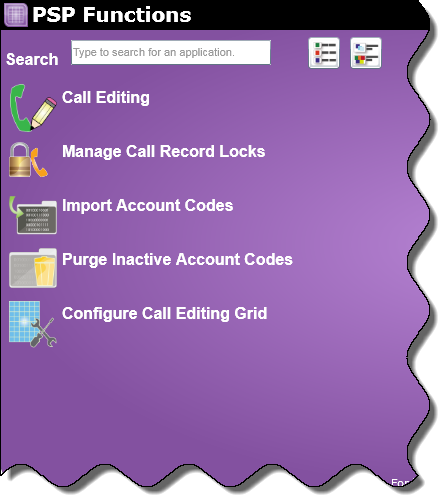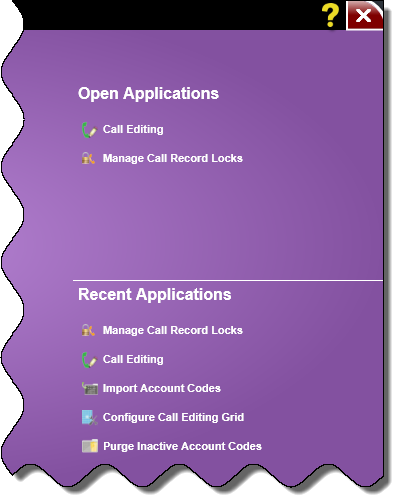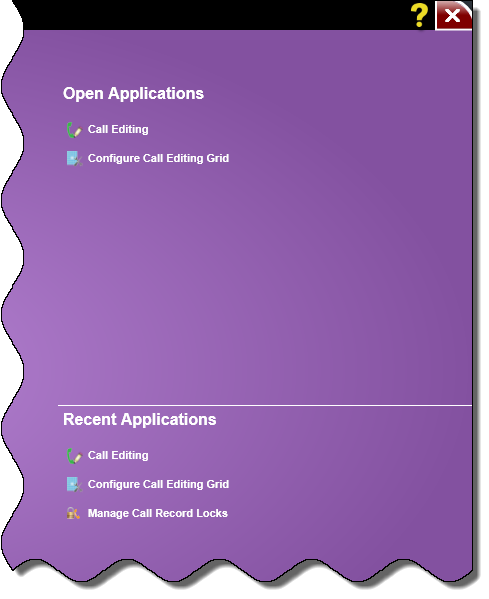PSP Functions Menu - Overview
Note: Account and Matter are the default names the system uses for the primary and secondary account codes. When you installed the system, you specified your own names for these codes, such as Customer/Project, Client/Case, or others. For this Help file, Account is used for the primary code and Matter is used for the secondary code.
In this Topic ShowHide
The PSP Functions menu contains applications that let you:
-
Define search criteria for records you want to retrieve for editing
-
Mange call records that are checked out and in the call editing grid
-
Import a text file of account and matter codes from a time and billing system
-
Purge inactive account codes
-
Determine which columns and the order they appear in the Call Editing Grid
Left-Hand Side of the PSP Functions Menu
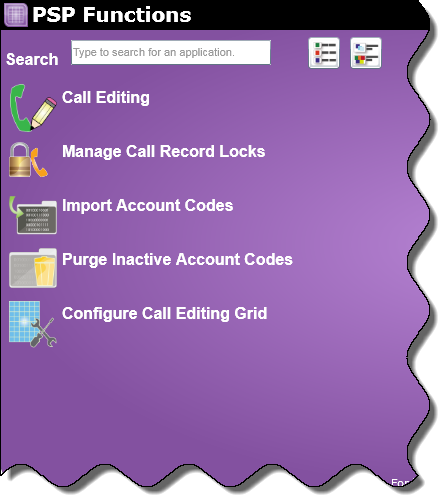 |
The left-hand side of the PSP Functions menu displays:
See below for more information on searching for an application and displaying an application's full description.
|
 Back to top
Back to top
Searching for an Application
When searching for an application, you are searching on the application name or keywords related to that application.
To search for an application, follow these steps:
-
In the Search text box, enter your search criteria.
-
As you type, the applications listed will shorten depending on your search criteria.
-
Click an application and that application will launch.
Displaying the Applications' Full Descriptions
At the top of the PSP Functions menu are two buttons:
 |
When you click this button, just the titles of the applications are displayed.
|
 |
When you click this button, the titles as well as a detailed description of the applications are displayed.
|
 Back to top
Back to top
Right-Hand Side of the PSP Functions Menu
|
The right-hand side of the PSP Functions menu contains the Open Applications and Recent Applications sections:
-
The Open Applications section displays the applications that are currently open. This section displays applications opened by the current user from the PSP Functions menu.
-
The Recent Applications section displays the last 5 applications accessed by the current user from the PSP Functions menu.
|
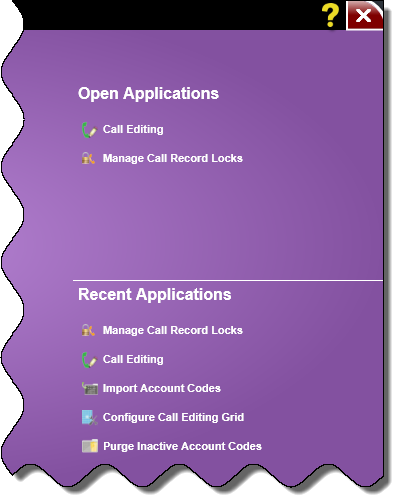
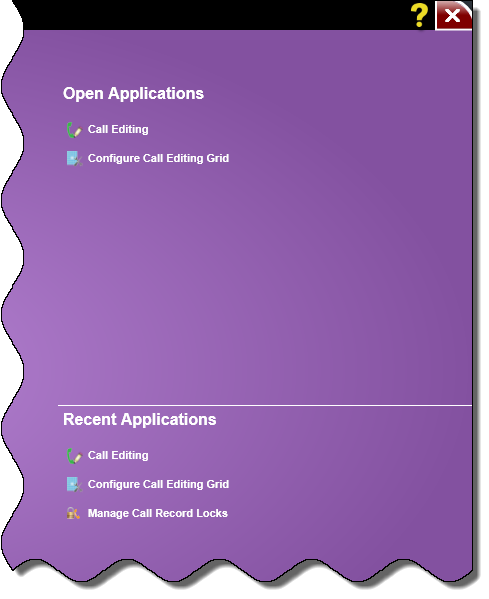 |
 Back to top
Back to top