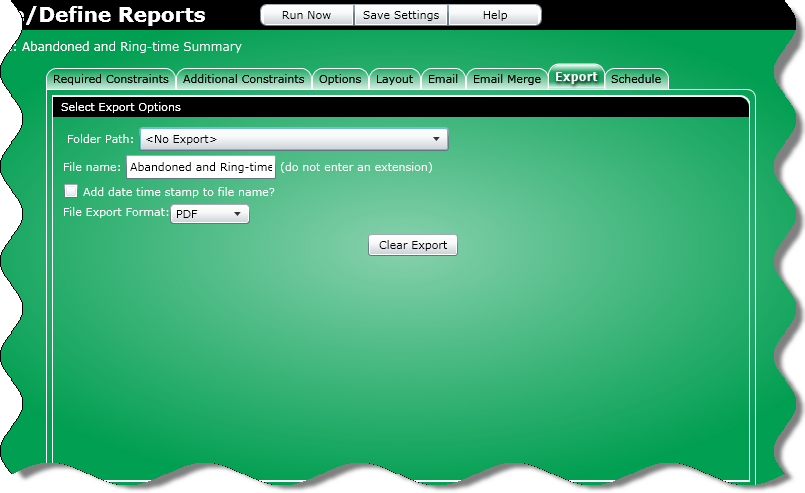
The Export tab lets you export and save your report to a file.
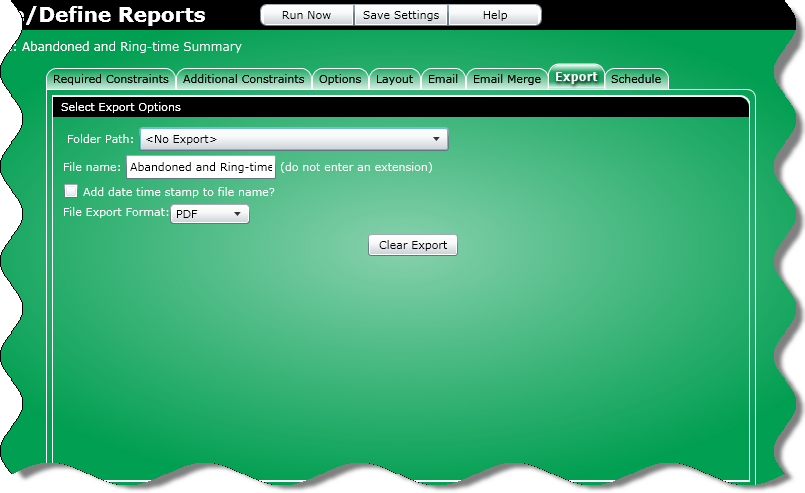
Note for Managed Services customers: The Export tab will not display and it is recommended you contact your customer account manager (CAM).
To work with the Export tab, perform the following:
From the Folder Path list box select a valid file location from the list. The file locations are those that the current user has access to. This is for the following reasons:
Browser security prevents the server from automatically writing a file to the local computer
If the file is be to scheduled for an export at a later time, the server will not have access to the local computer
Note: The location you select is relative to the computer that actually runs the report. For example, if the Folder Path drop-down list box reads "C:\Reports", then the report is exported to the C: drive of the server chosen to run the report, not the local C: drive.
In the File Name text box, enter the file name of the report without specifying an extension. When you select a file export format from the File Export Format list box, this will determine the extension added. The default file name is the saved name of the report. The only symbols allowed are alphanumeric characters, dashes, or hyphens.
Click the Add Date Time Stamp check box to have the date and time appended to the file name as: FILENAMEYYMMDDHHMMSS (the specified file name, year, month, date, hour, minute, second).
From the File Export Format list box, select how you want the report formatted for the export. The selected format determines the extension of the file name specified in the Name for Attached Report File text box. The available formats are:
PDF (default)
RTF
HTML
XLS (Excel '95 - 2003 - maximum of 65,000 records)
Note: The XLS output format is only available in text reports. Reports that contain both text and graphics will not include the graphics portion of the report when generated. Reports that are exclusively graphics will not include the XLS option.
XLSX (Excel 2007 and newer - maximum of 2 million records)
Note: The XLSX output format is only available in text reports. Graphical reports and reports that contain both text and graphics do not include the XLSX option.
Note: If you are working with an export design created in Report Designer, the only format available is the one specified at the Formatting tab of Report Designer when the export design was created
Click the Clear Export button to restore all settings you specified to the default settings.