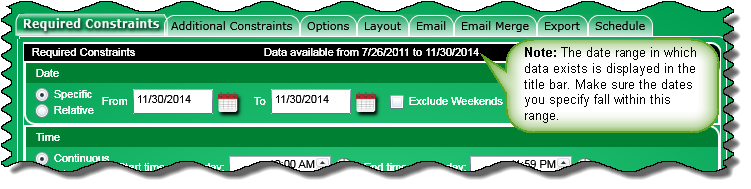
At the top of the Required Constraints tab are controls that let you specify a date range of call data to be included in your results.
A specific date specifies that your report will contain call records that fall within a range of dates
A relative date specifies that your report will contain call records that occurred within a time frame relative to today
Note: There are some reports that will not let you specify a date constraint. If one of these reports is chosen, a message will appear in the Date section that states, "Date range is controlled by the report."
If you click the Exclude Weekends check box, call record data from Saturdays and Sundays will not be included in your report.
Note: Regardless if you are setting a specific date or a relative date, make sure the dates you specify fall within the date range displayed in the title bar.
Click a control to learn more about it:
: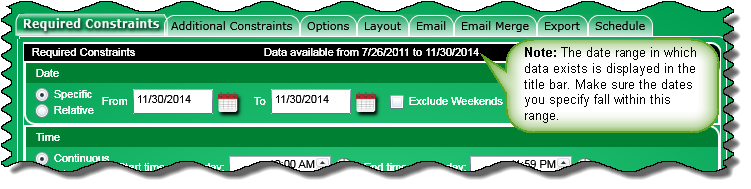
Note: If the optional PSP feature was purchased and when Enhanced PSP is activated, you cannot specify a date range of more than 24 months for the following reports:
PSP Billable Hours Trend Report
PSP Billable Hours Report
PSP Billable Amount Trend Report
To set a specific date, perform the following:
Click the Specific option button. Selecting this option will indicate that you want to include the call records that fall within a range of dates.
Specify the beginning date in the date range by entering it in the From text box or click the calendar button to open the interactive calendar. There, click the beginning date in the date range.
Specify the end date in the date range by entering it in the To text box or click the calendar button to open the interactive calendar. There, click the end date in the date range.
Click the Exclude Weekends check box if you do not want call record data from Saturdays and Sundays included in your results.
Click a control to learn more about it:
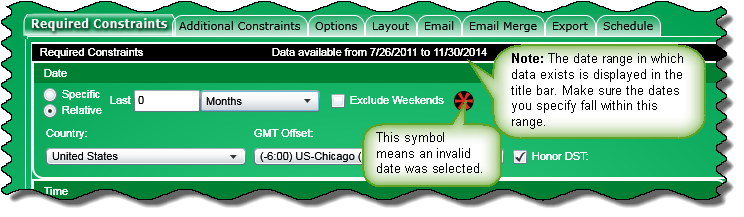
Note: If the optional PSP feature was purchased and when Enhanced PSP is activated, you cannot specify a date range of more than 24 months for the following reports:
PSP Billable Hours Trend Report
PSP Billable Hours Report
PSP Billable Amount Trend Report
To set a relative date, perform the following:
Click the Relative option button. Selecting this option will indicate that you want to include the call records that fall within a time frame relative to today.
In the Last text box, enter a number that will specify how far back in a certain time period specified in the adjacent list box that call records will be included in your results.
From the list box, select the time period that will include call records for your results. Your choices include:
Months
Weeks
Days
Hours
Click the Exclude Weekends check box if you do not want call record data from Saturdays and Sundays included in your results.
Note: You can choose the Country, and the GMT offset for the time the report should be based upon.
Note: The drop list is filled with all time zones but defaults to the browser time zone and whether or not DST is used.
Note: When you click the Run Now button, a report will be generated relative to the browser's time zone settings. This "local time" will be used for setting the relative dates and hours.

For example: