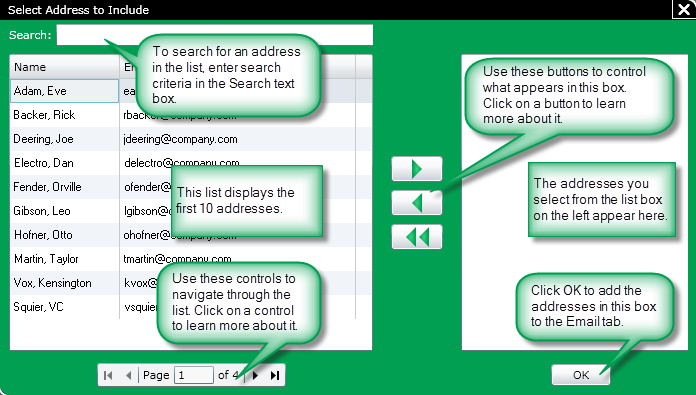
After clicking the Email Address Lookup button a screen appears that lets you search for an e-mail address or addresses from your Directory database:
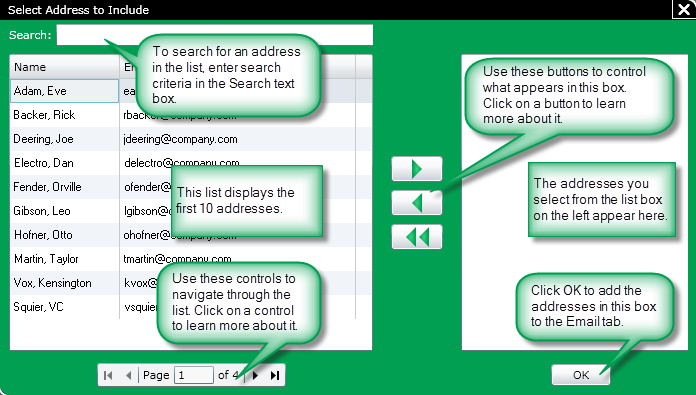
At the top of the screen is a search text box that lets you narrow your search for address. To use this text box, perform the following:
Enter your search criteria in the Search text box. As you type, the entries in the list will shorten depending on your search criteria.
Select the desired address and click the ![]() button to add them to the Selection list box on the right-hand side of the screen.
button to add them to the Selection list box on the right-hand side of the screen.
At the left-hand side of the screen is a list box containing the first 10 addresses. To include an address, follow these steps:
Click on an address to select it.
To select more than one address, hold down the CTRL key while selecting each item.
Click the ![]() button.
button.
The selected addresses will appear in the list on the right-hand side of the screen and will be included in the email list.
To navigate through the list, use the following buttons:
![]() - Click this button to return to the first page of the table.
- Click this button to return to the first page of the table.
![]() - Click this button to display the previous page in the table.
- Click this button to display the previous page in the table.
![]() - Click this button to display the next page in the table.
- Click this button to display the next page in the table.
![]() - Click this button to move to the last page in the table.
- Click this button to move to the last page in the table.
Enter a page number in the text box to move to that page.
After clicking the Add button, your addresses will appear in the list box on the right-hand side of the screen.
Click OK to add the addresses to the Email tab
To remove an address, highlight the address and click the ![]() button
button
To remove more than one address, hold down the CTRL key while selecting each item and click the ![]() button
button
To remove all addresses, click the ![]() button
button