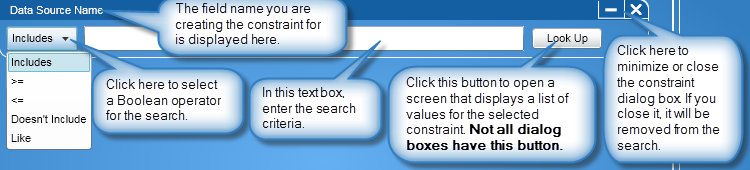
All constraint dialog boxes contain controls that let you specify search criteria. However, the controls available will vary depending on the field name chosen. For example, the Object Type constraint contains check boxes that let you specify as many object types as necessary while the Data Source Name constraint contains a list box where you can specify a Boolean operator and a text box where you can specify the name of a data source.
After selecting a constraint from the Add Constraint list box, a dialog box for that constraint will appear. There, you can further define search criteria to narrow the search.
Most of the constraint dialog boxes look like the one shown below. Exceptions will be displayed when you click for more information on a constraint.
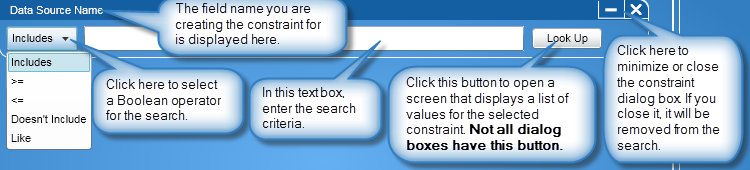
Click below to find more information on a constraint that begins with that letter:
Note: Since the directory structure and names of organizational levels are unique to each user, constraints that work with organizational names and organizational codes (e.g., Department, Cost Center, Division, etc.), they have been combined into one set of instructions under the headings of Organizational Code and Organizational Name in the list below.
![]() Click for information on the Alternate constraint.
Click for information on the Alternate constraint.
Note: This field name will appear in the list of constraints as it was defined in Configure Directory.
This constraint lets you specify an alternate number used to identify a person (such as an employee ID number) to be included in the export or search.
To use this type of constraint dialog box, follow these steps:
From the drop-down list box, select an operator.
In the text box, enter the value or values. If entering multiple values, use a semi-colon to separate each, and a hyphen to indicate a range. For example, 7117;7119;7121-7131.
The values you enter will be a part of the search criteria.
![]() Click for more information on the Auth Code constraint.
Click for more information on the Auth Code constraint.
This constraint controls what records appear in your results based on the authorization code. With this constraint, you can search by:
A specific code or codes
Codes that fall within certain categories

To search for a specific code or codes, perform the following:
Select the Query specific authorization codes option button.
From the drop-down list box, select an operator.
In the text box, enter the code or codes. If entering multiple codes, use a semi-colon to separate each, and a hyphen to indicate a range. For example, 7117;7119;7121-7131.
Alternatively, click the Look Up button to open a Select Value screen where you can search for account codes.
After selecting the codes at the Select Value screen, click OK to save the selections.
The codes will then appear in the Constraint dialog box text box and will be part of the search criteria.

To search for account codes that fall within certain categories, perform the following:
Select the Or query by option button.
From the list of option buttons, select the one desired for the search.
Your selection will be part of the search criteria.
![]() Click for information on the Billing Class constraint.
Click for information on the Billing Class constraint.
This constraint lets you specify the billing class to be included in the export.
This type of constraint dialog box uses a Look Up button that opens a screen where you can search for values appropriate to the selected field name. To use this type of constraint dialog box, follow these steps:
From the drop-down list box, select an operator.
In the text box, enter the value or values. If entering multiple values, use a semi-colon to separate each, and a hyphen to indicate a range. For example, 7117;7119;7121-7131.
Alternatively, click the Look Up button to open a Select Value screen where you can search for values specific to the field name chosen.
After selecting the values at the Select Value screen, click OK to save the selections.
The values will then appear in the constraint dialog box text box and will be part of the search criteria.
![]() Click for information on the Billing Description constraint.
Click for information on the Billing Description constraint.
This constraint lets you specify the billing description to be included in the export.
This type of constraint dialog box uses a Look Up button that opens a screen where you can search for values appropriate to the selected field name. To use this type of constraint dialog box, follow these steps:
From the drop-down list box, select an operator.
In the text box, enter the value or values. If entering multiple values, use a semi-colon to separate each, and a hyphen to indicate a range. For example, 7117;7119;7121-7131.
Alternatively, click the Look Up button to open a Select Value screen where you can search for values specific to the field name chosen.
After selecting the values at the Select Value screen, click OK to save the selections.
The values will then appear in the constraint dialog box text box and will be part of the search criteria.
![]() Click for more information on the Billing Rate constraint.
Click for more information on the Billing Rate constraint.
This constraint helps an administrator check to see who has what rate assigned and is available when the following conditions are met:
You purchased the PSP option
You activated the Enhanced PSP option by clicking the Use Special PSP Billing check box located on the Enhanced PSP dialog box in System Configuration Options
“People” is selected from the list box on the top of the Fields section of the Fields tab
With this constraint, you can search by:
A specific billing rate
People with or without a billing rate

To search for a specific code or codes, perform the following:
Click the Query specific Billing Rate option button.
From the drop-down list box, select an operator.
In the text box, enter a billing rate
Your selection will be part of the search criteria.

To search for people with or without a billing rate, perform the following:
Click the Query by option button.
Click either the People with a billing rate or the People without a billing rate option button.
Your selection will be part of the search criteria.
![]() Click for information on the Charge Code constraint.
Click for information on the Charge Code constraint.
This constraint lets you specify the charge code to be included in the export.
This type of constraint dialog box uses a Look Up button that opens a screen where you can search for values appropriate to the selected field name. To use this type of constraint dialog box, follow these steps:
From the drop-down list box, select an operator.
In the text box, enter the value or values. If entering multiple values, use a semi-colon to separate each, and a hyphen to indicate a range. For example, 7117;7119;7121-7131.
Alternatively, click the Look Up button to open a Select Value screen where you can search for values specific to the field name chosen.
After selecting the values at the Select Value screen, click OK to save the selections.
The values will then appear in the constraint dialog box text box and will be part of the search criteria.
![]() Click for information on the Charge Description constraint.
Click for information on the Charge Description constraint.
This constraint lets you specify the charge description to be included in the export.
This type of constraint dialog box uses a Look Up button that opens a screen where you can search for values appropriate to the selected field name. To use this type of constraint dialog box, follow these steps:
From the drop-down list box, select an operator.
In the text box, enter the value or values. If entering multiple values, use a semi-colon to separate each, and a hyphen to indicate a range. For example, 7117;7119;7121-7131.
Alternatively, click the Look Up button to open a Select Value screen where you can search for values specific to the field name chosen.
After selecting the values at the Select Value screen, click OK to save the selections.
The values will then appear in the constraint dialog box text box and will be part of the search criteria.
![]() Click for information on the Charge Type constraint.
Click for information on the Charge Type constraint.
The Charge Type constraint controls which type of charge is included in the export.

To use the Charge Type constraint dialog box, follow these steps:
If you want just Fixed Charges as part of the search criteria, click Fixed Charges Only.
If you want all charges as part of the search criteria, click All Charges. This is the default setting.
If you want just One Time Charges as part of the search criteria, click One Time Charges Only.
The selected option will be part of the search criteria.
![]() Click for information on the Charge Unit Amount constraint.
Click for information on the Charge Unit Amount constraint.
This constraint lets you specify the charge unit amount to be included in the export.
To use this type of constraint dialog box, follow these steps:
From the drop-down list box, select an operator.
In the text box, enter the value or values. If entering multiple values, use a semi-colon to separate each, and a hyphen to indicate a range. For example, 7117;7119;7121-7131.
The values you enter will be a part of the search criteria.
![]() Click for information on the Data constraint.
Click for information on the Data constraint.
Note: This field name will appear in the list of constraints as it was defined in Configure Directory.
This constraint lets you specify the data to be included in the export or search.
To use this type of constraint dialog box, follow these steps:
From the drop-down list box, select an operator.
In the text box, enter the value or values. If entering multiple values, use a semi-colon to separate each, and a hyphen to indicate a range. For example, 7117;7119;7121-7131.
The values you enter will be a part of the search criteria.
![]() Click for information on the Data Source Name constraint.
Click for information on the Data Source Name constraint.
This constraint searches for names of data sources.
This type of constraint dialog box uses a Look Up button that opens a screen where you can search for values appropriate to the selected field name. To use this type of constraint dialog box, follow these steps:
From the drop-down list box, select an operator.
In the text box, enter the value or values. If entering multiple values, use a semi-colon to separate each, and a hyphen to indicate a range. For example, 7117;7119;7121-7131.
Alternatively, click the Look Up button to open a Select Value screen where you can search for values specific to the field name chosen.
After selecting the values at the Select Value screen, click OK to save the selections.
The values will then appear in the constraint dialog box text box and will be part of the search criteria.
![]() Click for more information on the DID constraint.
Click for more information on the DID constraint.
Note: This field name will appear in the list of constraints as it was defined in Configure Directory.
This constraint lets you specify the DID to be included in the export or search.
To use this type of constraint dialog box, follow these steps:
From the drop-down list box, select an operator.
In the text box, enter the value or values. If entering multiple values, use a semi-colon to separate each, and a hyphen to indicate a range. For example, 7117;7119;7121-7131.
The values you enter will be a part of the search criteria.
![]() Click for more information on the Extension constraint.
Click for more information on the Extension constraint.
This constraint lets you specify the extension to be included in the search.
To use this type of constraint dialog box, follow these steps:
From the drop-down list box, select an operator.
In the text box, enter the value or values. If entering multiple values, use a semi-colon to separate each, and a hyphen to indicate a range. For example, 7117;7119;7121-7131.
The values you enter will be a part of the search criteria.
![]() Click for more information on the Extension Location constraint.
Click for more information on the Extension Location constraint.
This constraint lets you specify the extension location to be included in the export.
This type of constraint dialog box uses a Look Up button that opens a screen where you can search for values appropriate to the selected field name. To use this type of constraint dialog box, follow these steps:
From the drop-down list box, select an operator.
In the text box, enter the value or values. If entering multiple values, use a semi-colon to separate each, and a hyphen to indicate a range. For example, 7117;7119;7121-7131.
Alternatively, click the Look Up button to open a Select Value screen where you can search for values specific to the field name chosen.
After selecting the values at the Select Value screen, click OK to save the selections.
The values will then appear in the constraint dialog box text box and will be part of the search criteria.
![]() Click for more information on the External Code constraint.
Click for more information on the External Code constraint.
This constraint lets you specify the external code to be included in the export or search.
This type of constraint dialog box uses a Look Up button that opens a screen where you can search for values appropriate to the selected field name. To use this type of constraint dialog box, follow these steps:
From the drop-down list box, select an operator.
In the text box, enter the value or values. If entering multiple values, use a semi-colon to separate each, and a hyphen to indicate a range. For example, 7117;7119;7121-7131.
Alternatively, click the Look Up button to open a Select Value screen where you can search for values specific to the field name chosen.
After selecting the values at the Select Value screen, click OK to save the selections.
The values will then appear in the constraint dialog box text box and will be part of the search criteria.
![]() Click for more information on the Fax constraint.
Click for more information on the Fax constraint.
Note: This field name will appear in the list of constraints as it was defined in Configure Directory.
This constraint lets you specify the fax number to be included in the export or search.
To use this type of constraint dialog box, follow these steps:
From the drop-down list box, select an operator.
In the text box, enter the value or values. If entering multiple values, use a semi-colon to separate each, and a hyphen to indicate a range. For example, 7117;7119;7121-7131.
The values you enter will be a part of the search criteria.
![]() Click for more information on the Fixed/One Time Charges Code constraint.
Click for more information on the Fixed/One Time Charges Code constraint.
This constraint lets you specify the fixed charge code or one time charge code to be included in the search.
To use this type of constraint dialog box, follow these steps:
From the drop-down list box, select an operator.
In the text box, enter the value or values. If entering multiple values, use a semi-colon to separate each, and a hyphen to indicate a range. For example, 7117;7119;7121-7131.
The values you enter will be a part of the search criteria.
![]() Click for more information on the Home constraint.
Click for more information on the Home constraint.
Note: This field name will appear in the list of constraints as it was defined in Configure Directory.
This constraint lets you specify the home number to be included in the export or search.
To use this type of constraint dialog box, follow these steps:
From the drop-down list box, select an operator.
In the text box, enter the value or values. If entering multiple values, use a semi-colon to separate each, and a hyphen to indicate a range. For example, 7117;7119;7121-7131.
The values you enter will be a part of the search criteria.
![]() Click for more information on the Home Site constraint.
Click for more information on the Home Site constraint.
A home site is the physical location to which an owner belongs. This constraint searches on the home site for your export or search.
This type of constraint dialog box uses a Look Up button that opens a screen where you can search for values appropriate to the selected field name. To use this type of constraint dialog box, follow these steps:
From the drop-down list box, select an operator.
In the text box, enter the value or values. If entering multiple values, use a semi-colon to separate each, and a hyphen to indicate a range. For example, 7117;7119;7121-7131.
Alternatively, click the Look Up button to open a Select Value screen where you can search for values specific to the field name chosen.
After selecting the values at the Select Value screen, click OK to save the selections.
The values will then appear in the constraint dialog box text box and will be part of the search criteria.
![]() Click for more information on the Language constraint.
Click for more information on the Language constraint.
This constraint lets you specify the language to be included in the export.
To use this type of constraint dialog box, follow these steps:
From the drop-down list box, select an operator.
In the text box, enter the value or values. If entering multiple values, use a semi-colon to separate each, and a hyphen to indicate a range. For example, 7117;7119;7121-7131.
The values you enter will be a part of the search criteria.
![]() Click for more information on the Location Info constraint.
Click for more information on the Location Info constraint.
This constraint lets you specify the location info to be included in the export.
To use this type of constraint dialog box, follow these steps:
From the drop-down list box, select an operator.
In the text box, enter the value or values. If entering multiple values, use a semi-colon to separate each, and a hyphen to indicate a range. For example, 7117;7119;7121-7131.
The values you enter will be a part of the search criteria.
![]() Click for more information on the Mobile constraint.
Click for more information on the Mobile constraint.
Note: This field name will appear in the list of constraints as it was defined in Configure Directory.
This constraint lets you specify the mobile number to be included in the export or search.
To use this type of constraint dialog box, follow these steps:
From the drop-down list box, select an operator.
In the text box, enter the value or values. If entering multiple values, use a semi-colon to separate each, and a hyphen to indicate a range. For example, 7117;7119;7121-7131.
The values you enter will be a part of the search criteria.
![]() Click for more information on the Object Status constraint.
Click for more information on the Object Status constraint.
The Object Status constraint controls if an inactive, active, or all objects are included in the export.

To use the Object Status constraint dialog box, follow these steps:
If you want just inactive objects as part of the search criteria, click Inactive Only.
If you want all objects as part of the search criteria, click All. This is the default setting.
If you want just active objects as part of the search criteria, click Active Only.
The selected option will be part of the search criteria.
![]() Click for more information on the Object Type constraint.
Click for more information on the Object Type constraint.
The Object Type constraint lets you choose the object types that are included in the export.

To use the Object Type constraint dialog box, follow these steps:
Click the check box next to each object type you want included in the search.
The selected object type or types will be part of the search criteria.
Click the Clear button to remove all selections from the search criteria.
![]() Click for more information on the Object Sub-Type constraint.
Click for more information on the Object Sub-Type constraint.
This type of constraint dialog box uses a Look Up button that opens a screen where you can search for values appropriate to the selected field name. To use this type of constraint dialog box, follow these steps:
From the drop-down list box, select an operator.
In the text box, enter the value or values. If entering multiple values, use a semi-colon to separate each, and a hyphen to indicate a range. For example, 7117;7119;7121-7131.
Alternatively, click the Look Up button to open a Select Value screen where you can search for values specific to the field name chosen.
After selecting the values at the Select Value screen, click OK to save the selections.
The values will then appear in the constraint dialog box text box and will be part of the search criteria.
![]() Click for information on the Organization Level Code constraint.
Click for information on the Organization Level Code constraint.
This constraint searches for an organization level code in the Directory database.
This type of constraint dialog box uses a Look Up button that opens a screen where you can search for values appropriate to the selected field name. To use this type of constraint dialog box, follow these steps:
From the drop-down list box, select an operator.
In the text box, enter the value or values. If entering multiple values, use a semi-colon to separate each, and a hyphen to indicate a range. For example, 7117;7119;7121-7131.
Alternatively, click the Look Up button to open a Select Value screen where you can search for values specific to the field name chosen.
After selecting the values at the Select Value screen, click OK to save the selections.
The values will then appear in the constraint dialog box text box and will be part of the search criteria.
![]() Click for information on the Organization Level Name constraint.
Click for information on the Organization Level Name constraint.
This constraint searches for the name of an organization level in the Directory database. The organization level names were defined at installation.
This type of constraint dialog box uses a Look Up button that opens a screen where you can search for values appropriate to the selected field name. To use this type of constraint dialog box, follow these steps:
From the drop-down list box, select an operator.
In the text box, enter the value or values. If entering multiple values, use a semi-colon to separate each, and a hyphen to indicate a range. For example, 7117;7119;7121-7131.
Alternatively, click the Look Up button to open a Select Value screen where you can search for values specific to the field name chosen.
After selecting the values at the Select Value screen, click OK to save the selections.
The values will then appear in the constraint dialog box text box and will be part of the search criteria.
![]() Click for more information on the Owner Name constraint.
Click for more information on the Owner Name constraint.
This constraint searches for the name of a person in the Directory database.
This type of constraint dialog box uses a Look Up button that opens a screen where you can search for values appropriate to the selected field name. To use this type of constraint dialog box, follow these steps:
From the drop-down list box, select an operator.
In the text box, enter the value or values. If entering multiple values, use a semi-colon to separate each, and a hyphen to indicate a range. For example, 7117;7119;7121-7131.
Alternatively, click the Look Up button to open a Select Value screen where you can search for values specific to the field name chosen.
After selecting the values at the Select Value screen, click OK to save the selections.
The values will then appear in the constraint dialog box text box and will be part of the search criteria.
![]() Click for more information on the Owner Status constraint.
Click for more information on the Owner Status constraint.
The Owner Status constraint controls if an inactive, active, or all owners are included in the export.

To use the Owner Status constraint dialog box, follow these steps:
If you want just inactive owners as part of the search criteria, click Inactive Only.
If you want all owners as part of the search criteria, click All. This is the default setting.
If you want just active owners as part of the search criteria, click Active Only.
The selected option will be part of the search criteria.
![]() Click for more information on the Pager constraint.
Click for more information on the Pager constraint.
Note: This field name will appear in the list of constraints as it was defined in Configure Directory.
This constraint lets you specify the pager number to be included in the export or search.
To use this type of constraint dialog box, follow these steps:
From the drop-down list box, select an operator.
In the text box, enter the value or values. If entering multiple values, use a semi-colon to separate each, and a hyphen to indicate a range. For example, 7117;7119;7121-7131.
The values you enter will be a part of the search criteria.
![]() Click for more information on the Title constraint.
Click for more information on the Title constraint.
Note: This field name will appear in the list of constraints as it was defined in Configure Directory.
This constraint lets you specify a person's title to be included in the export or search.
To use this type of constraint dialog box, follow these steps:
From the drop-down list box, select an operator.
In the text box, enter the value or values. If entering multiple values, use a semi-colon to separate each, and a hyphen to indicate a range. For example, 7117;7119;7121-7131.
The values you enter will be a part of the search criteria.
![]() Click for more information on the User Defined 1 constraint.
Click for more information on the User Defined 1 constraint.
During the installation process, you were able to define two custom fields. This constraint lets you specify one of those fields to be included in the export or search.
To use this type of constraint dialog box, follow these steps:
From the drop-down list box, select an operator.
In the text box, enter the value or values. If entering multiple values, use a semi-colon to separate each, and a hyphen to indicate a range. For example, 7117;7119;7121-7131.
The values you enter will be a part of the search criteria.
![]() Click for more information on the User Defined 1 constraint.
Click for more information on the User Defined 1 constraint.
During the installation process, you were able to define two custom fields. This constraint lets you specify the other field to be included in the export or search.
To use this type of constraint dialog box, follow these steps:
From the drop-down list box, select an operator.
In the text box, enter the value or values. If entering multiple values, use a semi-colon to separate each, and a hyphen to indicate a range. For example, 7117;7119;7121-7131.
The values you enter will be a part of the search criteria.