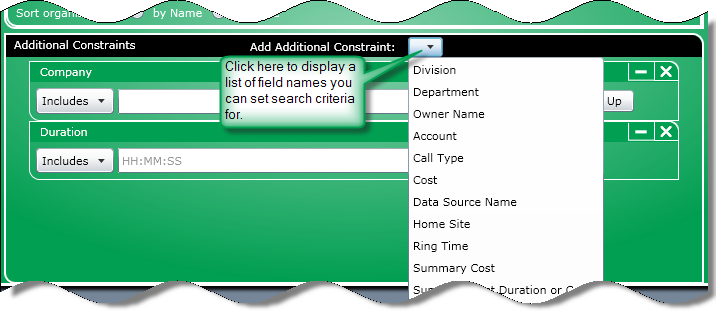
The lower portion of the Call Exploration Main Screen contains the Additional Constraints section. Click the Add Additional Constraint arrow to open the list box of available constraints (field names). After selecting a constraint, a dialog box for that constraint will appear. There, you can further define search criteria to narrow the search.
It is important to remember that the specifications entered in the Required Constraints section as well as in the Additional Constraints section are cumulative rather than exclusive. This means that each criterion specified becomes part of a single search string.
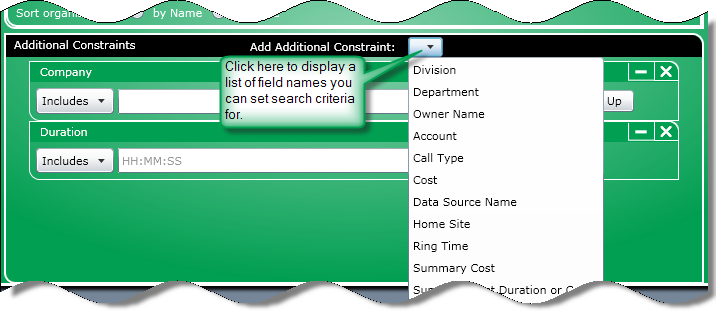
All Constraint dialog boxes contain controls that let you specify search criteria. However, the controls available will vary depending on the field name chosen. For example, the Call Type constraint contains check boxes that let you specify as many call types as necessary while the Duration constraint contains a list box where you can specify a Boolean operator and a text box to enter a duration.
A majority of the Constraint dialog boxes fall into the latter category and look like this:
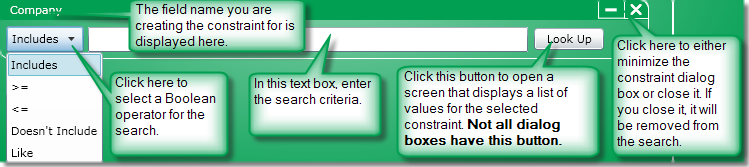
Tip: Hover your mouse in the text box to see a description of the constraint and any formatting requirements.