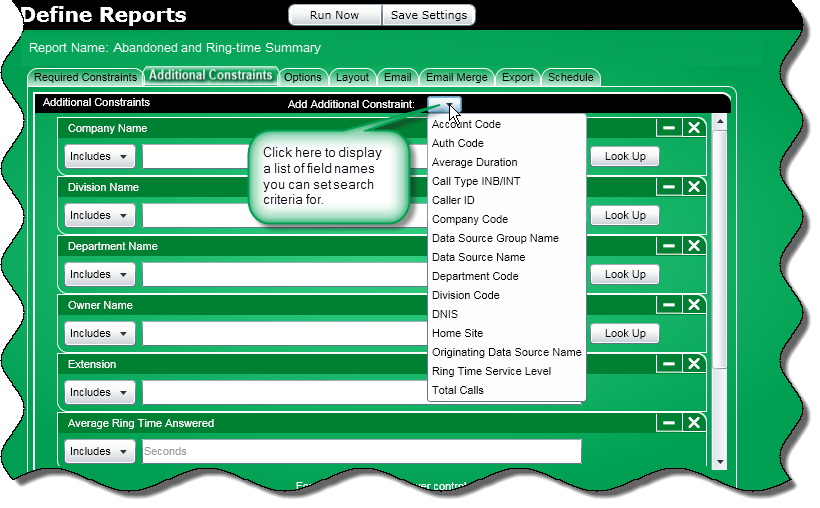
At the Additional Constraints tab, you can select constraints (filters) to narrow your search of call data to be included in your report. The constraints that appear are those that apply to the report selected at the Report Publisher home page. You can select more constraints by clicking the Add Additional Constraints list box.
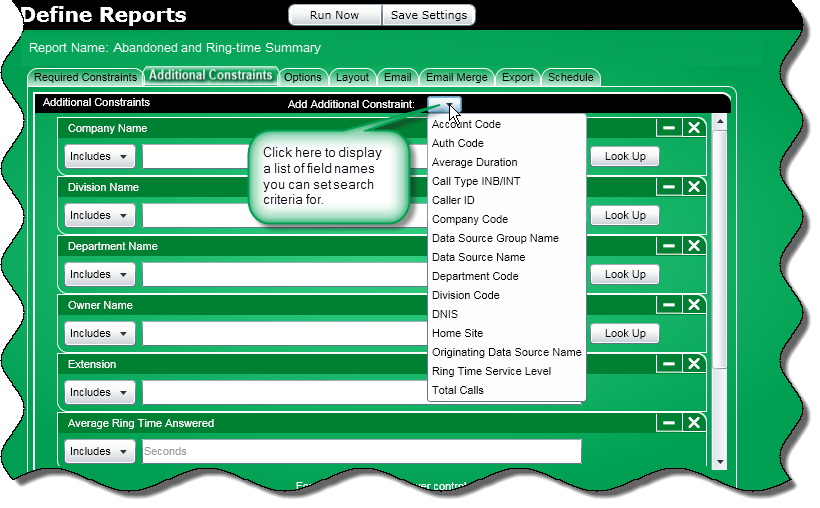
Note: If you changed the system defined field name to one of your own at the Fields tab of Report Designer, then this is how the field name will appear in the list box: Your New Name (system defined name).
All Constraint dialog boxes contain controls that let you specify search criteria. However, the controls available will vary depending on the field name chosen. For example, the Call Type constraint contains check boxes that let you specify as many call types as necessary while the Duration constraint contains a list box where you can specify a Boolean operator and a text box to enter a duration.
A majority of the Constraint dialog boxes fall into the latter category and look like this:
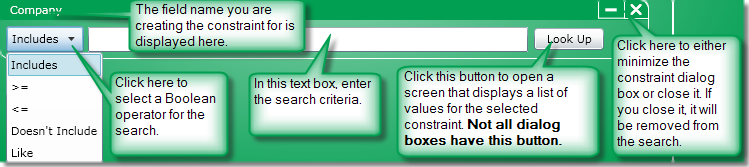
Tip: Hover your mouse in the text box to see a description of the constraint and any formatting requirements.
Click
for information on working with constraints.
Click for information on working with Contact Center
constraints.