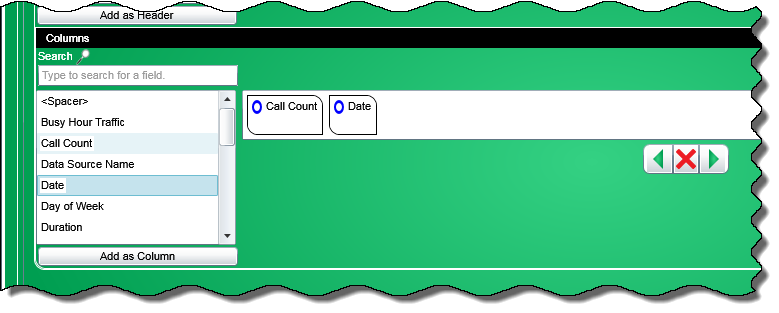
In this Topic Hide
The Columns section of the Fields tab is used for specifying which field names will be columns in the report.
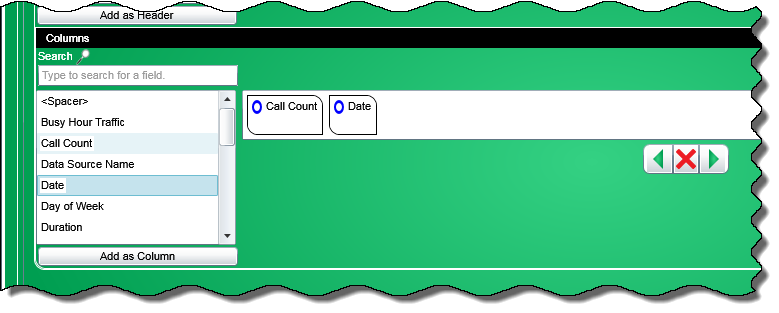
Once field names have been added to the Columns section, you can:
Determine the order in which the columns are displayed in the report
Remove them from the Columns section
Next to the Columns section is a group of buttons that lets you move a column left or right in the order, or to remove a column.
The columns are displayed in the report in the same order as they are displayed in the Columns section. Next to the Columns section is a group of buttons that lets you move a column left or right, or remove a column from the list. To move the columns, perform the following:
|
After selecting a column, click this button to move it left. |
|
After selecting a column, click this button to move it right. |
|
After selecting a column, click this button to remove it. |
After adding a field name to the Columns section, you can view and change the attributes of a column. To see a column's attributes, perform the following:
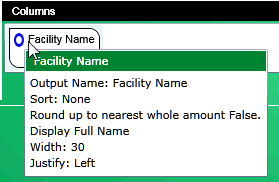 |
Hover your cursor over a column name and a pop-up box will appear containing the attributes of that column. |
In the upper left-hand corner of the column name is an attribute indicator.
 |
If the attribute indicator is a hollow blue oval, this means the default attributes are still intact. |
 |
If the attribute indicator is a filled orange oval, this means the attributes of the header have been changed. |
To change a column’s attributes, perform the following:
Single-click the attribute indicator and a dialog box for that column will appear:
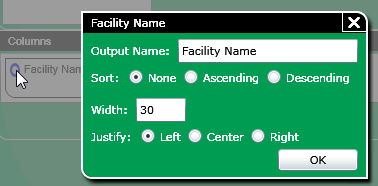
In the Output Name text box, you can enter a new name for the column. There is a limit of 50 characters.
Note: The Output Name text box contains the system defined name by default.
Click one of the Sort option buttons to sort the column. When multiple columns are being sorted, they are sorted from left to right. For example, if the first column is Date and is sorted in ascending order and the second column is Time, it is also sorted in ascending order, then the results are ordered by date then time. Choices include:
None - The column is not sorted. This is the default setting for all columns except for date and time.
Ascending - The column is sorted from lowest value to highest. This is the default setting for date and time.
Descending - The column is sorted from highest value to lowest.
The Width text box contains a value used to size column based on values entered for all columns in a report. The Width text box appears just for reports and not exports.
Click one of the Justify option buttons to specify if the field is to be centered, or right or left justified in the column. The following applies to the Justify attribute:
Left is the default setting for non-numeric fields
Center is the default setting for Boolean fields. For example, Y/N (yes or no)
The Center option appears just for reports and not exports
Right is the default value for numeric fields
Exceptions - Date, time, and phone number are right-justified
Click OK to close the dialog box and save the changes or click
![]() to close the dialog box
without saving any changes.
to close the dialog box
without saving any changes.