
After selecting Design or Summary from the New Design button on the Report Designer home page, a tabbed screen referred to as the Report Designer Editor will appear . This screen contains tabs that let you create designs.
At the top of the Report Designer Editor screen, you will find three buttons that let you:
Preview the design
Save your design settings
Go to Publisher
Click on a button for more information:

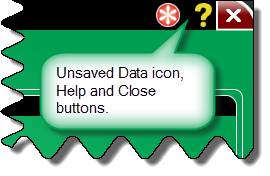 |
To the right of the buttons, an Unsaved Data icon will appear when you make any changes in a design. When you click the Save Settings button to save a design, the Unsaved Data icon will disappear.
Next to the Unsaved Data icon is a Help button used to access this Help file. To the right of the Help button is the Close button. When clicked, the Report Designer Editor screen will close. |
Below the buttons are three tabs: |
|
|
The Formatting tab is used to define basic design options.
The Fields tab is used to select the fields and specify their properties for the design.
The Default Constraints tab is used to select the constraints for the design. |