After supplying the correct login information and clicking OK, a screen referred to as the Dashboard is displayed.
Dashboard - Top
At the top of the Dashboard are buttons that let you control how the summary gates are displayed as well as which summary gates are displayed.
![]() Click
here for more information on the buttons.
Click
here for more information on the buttons.
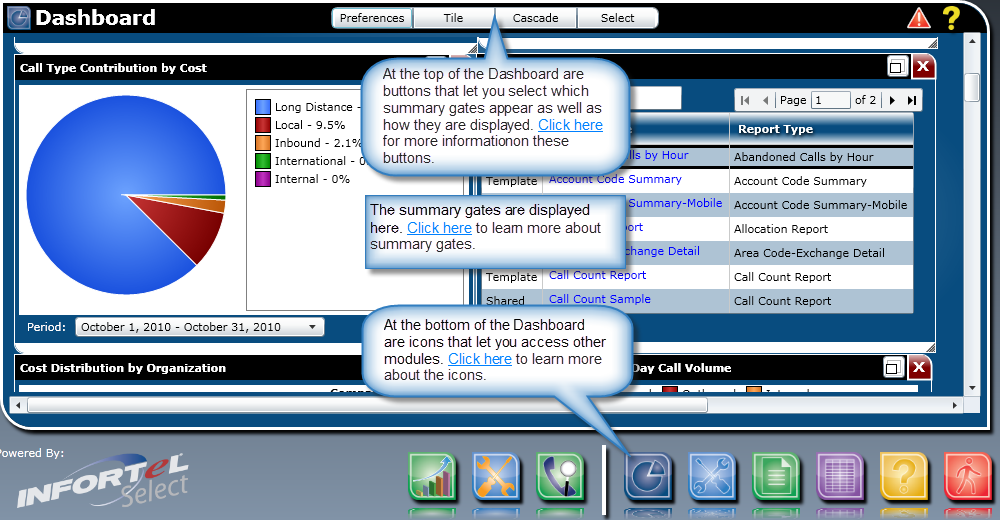
Summary Gates
Below the buttons, the Dashboard displays the summary gates. A summary gate is a display containing text, graphs, or a combination of both that details:
Call volume information by volume or cost
Alarms status
Favorite reports
Daily call statistics
Other aspects of the telephone system
The summary gates displayed can be changed to each user's needs at the Preferences screen. The summary gates chosen will be saved for each user. However, when changing summary gates, the summary gates available at the Preferences screen are those that the current user has access to. Access to summary gates is determined by the Administrator at the Directory Security screen in the Directory database.
![]() Click
here for more information on summary gates
Click
here for more information on summary gates
Module Icons
At the bottom of the Dashboard are icons that let you access other modules in the system as well as indicate the top three used modules.