In this Topic Hide
The advanced search function lets you search on more than one field. The more fields that are searched, the more narrow the search becomes. To access the advanced search function, click the ![]() Find button found on the main Directory screen, and the Advanced Search screen appears:
Find button found on the main Directory screen, and the Advanced Search screen appears:
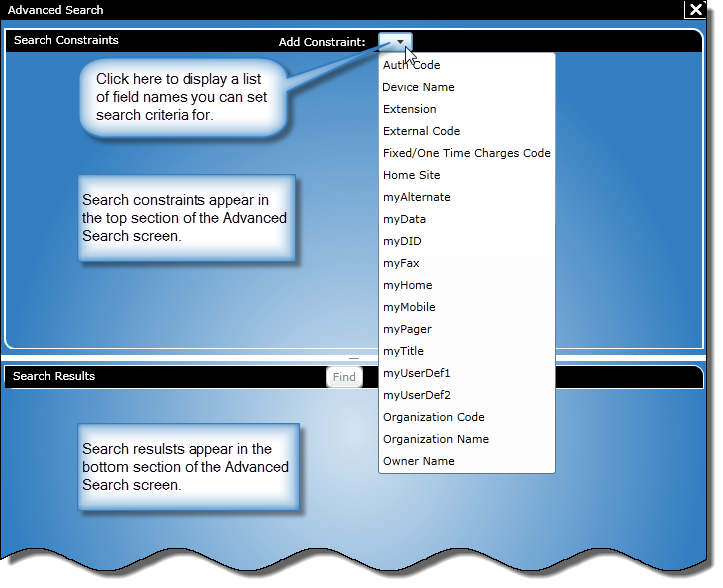
The top section of the Advanced Search screen is called the Search Constraints section and contains the constraints (filters) for the search. You can select more constraints by clicking the Add Constraint list box to open the list box of available constraints. After selecting a constraint, a dialog box for that constraint will appear. There, you can define search criteria to narrow the search.
Note: If a field has been turned off in Configure Directory, it will not appear in the list of constraints. Also, a field name will appear in the list of constraints as it was defined in Configure Directory.
The bottom portion of the Advanced Search screen contains the Find button and the search results. After clicking the Find button, the search results will display here. By default, the results are sorted by organization and then person name within the organization. You can change the sort order by clicking a column header.
All constraint dialog boxes contain controls that let you specify search criteria. However, the controls available will vary depending on the field name chosen and a majority of the constraint dialog boxes look like this:
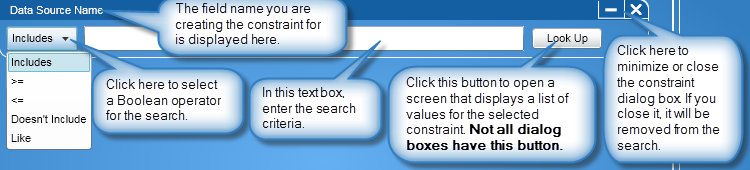
Tip: Hover your mouse in the text box to see a description of the constraint and any formatting requirements.
![]() Click for information on available constraints and working with them.
Click for information on available constraints and working with them.
To perform an advanced search, follow these steps:
On the main Directory screen, click the ![]() Find button , and the Advanced Search screen will appear.
Find button , and the Advanced Search screen will appear.
In the top half of the Advanced Search screen, click the Add Constraint list box to select constraints to define the criteria for the search.
Note: It is important to remember that all of the search specifications entered in the constraint dialog boxes are cumulative. This means that the more search criteria you specify, the more specific the search will become.
After selecting the required constraints, click the Find button and the results will appear in the bottom half of the Advanced Search screen:
Note: The Find button is active only after at least one constraint has been specified.
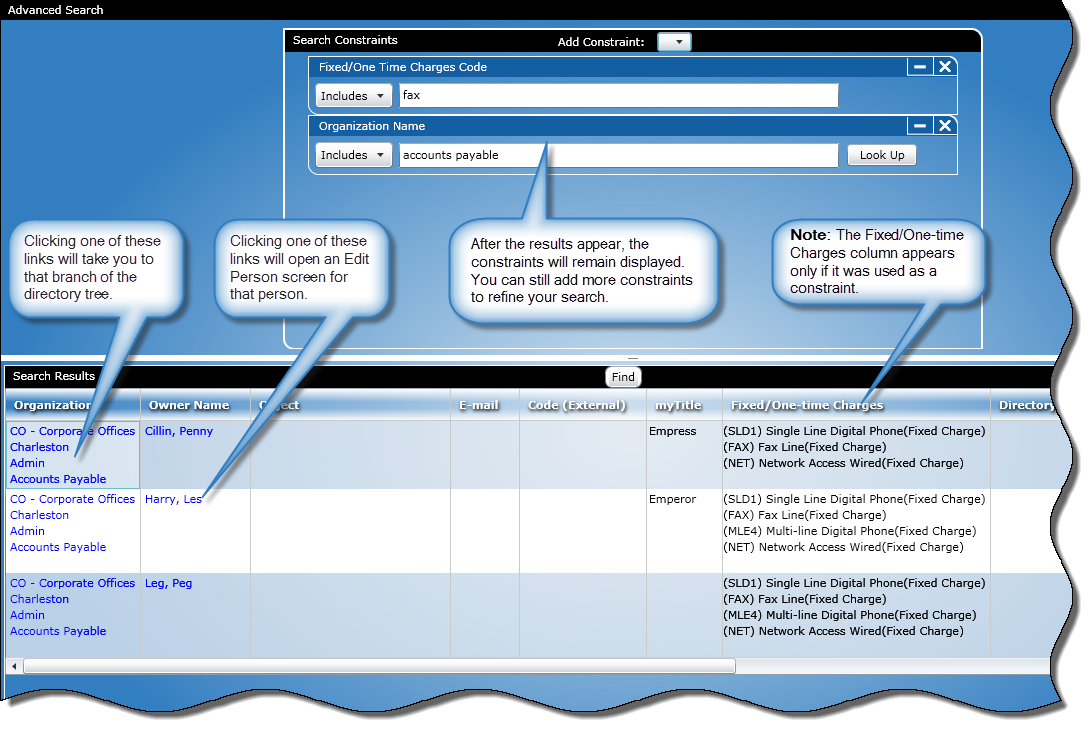
In the Search Results section, the following apply:
The Organization column displays the organization levels for the person. Each level is a link and clicking on one will take you to that branch of directory tree
The Owner Name column displays each person in the search results. The person's name is a link and clicking on one will open an Edit Person screen for that person. If a person is inactive, it says so next to their name in parenthesis.
The Fixed/One-time Charges column appears only if it was used as a constraint
If a field has been turned off in Configure Directory, it will not appear in the search results
A field name will appear in the search results as it was defined in Configure Directory