This report provides by organization level, the calls made and received by the organization level, excluding individual people.
Click to see the formatting options for the Calls Made and Received by
Department report.
At the Required Constraints tab of the Execute/Define Reports screen, specify the date and time settings for the report.
Click the Add Additional Constraints list box to include more constraints in your search criteria.
At the Options tab, the options available will not be the same from one report type to another. Only those options that apply to the selected report will appear. The options available with the Call Activity Overview report are:
Group by Code Instead of Name: This check box controls how organizational reports are organized. If it is selected, grouping is done by organization code. If the check box is not selected, grouping is done by organization name.
Show report parameters on 1st page: If you select this check box, then a header page for a report will be created. This page displays the options selected, filters, and other settings that went into making up the report.
At the Layout tab, the options available will not be the same from one report type to another. Only those options that apply to the selected report will appear. The option available with a Call Activity Overview report is:
Summarize/Group on this Level and Above: This list box contains a list of grouping levels. When you select a level, the report will summarize on that level and all levels above it. The level you choose collapses into a single summation line. The summarizing levels available with this report are:
Each organizational level you defined when installing the product
Person
Detail
Click to see the report details for the Calls Made and Received
by Department report.
The columns for this report are:
Calls Received: This column displays calls received by the department and are broken down by count and duration.
Calls Made: This column displays calls made by the department and are broken down by count and duration.
At the Required Constraints tab of the Execute/Define Reports screen, specify the date and time settings for the report.
Click the Add Additional Constraints list box to include more constraints in your search criteria.
At the Options tab, the options available will not be the same from one report type to another. Only those options that apply to the selected report will appear. The options available with the Call Activity Overview report are:
Group by Code Instead of Name: This check box controls how organizational reports are organized. If it is selected, grouping is done by organization code. If the check box is not selected, grouping is done by organization name.
Show report parameters on 1st page: If you select this check box, then a header page for a report will be created. This page displays the options selected, filters, and other settings that went into making up the report.
At the Layout tab, the options available will not be the same from one report type to another. Only those options that apply to the selected report will appear. The option available with a Call Activity Overview report is:
Summarize/Group on this Level and Above: This list box contains a list of grouping levels. When you select a level, the report will summarize on that level and all levels above it. The level you choose collapses into a single summation line. The summarizing levels available with this report are:
Each organizational level you defined when installing the product
Person
Detail
Click to view a sample of a Calls Made and Received
by Department report.
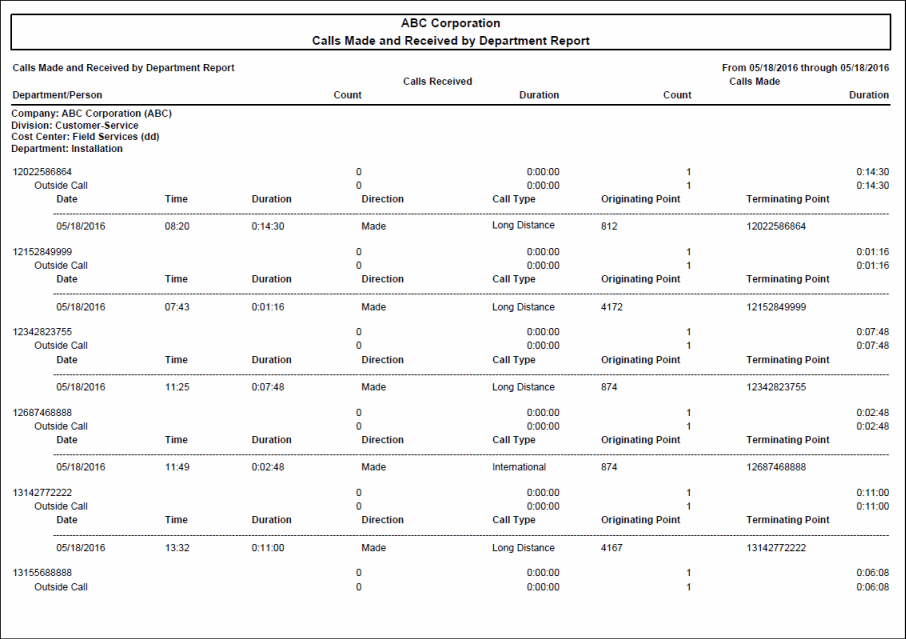
At the Required Constraints tab of the Execute/Define Reports screen, specify the date and time settings for the report.
Click the Add Additional Constraints list box to include more constraints in your search criteria.
At the Options tab, the options available will not be the same from one report type to another. Only those options that apply to the selected report will appear. The options available with the Call Activity Overview report are:
Group by Code Instead of Name: This check box controls how organizational reports are organized. If it is selected, grouping is done by organization code. If the check box is not selected, grouping is done by organization name.
Show report parameters on 1st page: If you select this check box, then a header page for a report will be created. This page displays the options selected, filters, and other settings that went into making up the report.
At the Layout tab, the options available will not be the same from one report type to another. Only those options that apply to the selected report will appear. The option available with a Call Activity Overview report is:
Summarize/Group on this Level and Above: This list box contains a list of grouping levels. When you select a level, the report will summarize on that level and all levels above it. The level you choose collapses into a single summation line. The summarizing levels available with this report are:
Each organizational level you defined when installing the product
Person
Detail