In this Topic Hide
When adding an organization level, select the entity in the directory
tree you want the new organization to belong to and then click the ![]() Add button. An Add "Organization"
screen will appear.
Add button. An Add "Organization"
screen will appear.
Note: The word "Organization" is used as a placeholder in this Help file. In your application, the actual organization level name will appear.
The Add "Organization" screen contains at least 2 tabs - General and Usage Exceptions - where information about the new organization is entered. Others tabs include:
Fixed Charges - This tab will appear when creating a new organization at the lowest organization level (i.e., the level above a person)
Inventory Charges - This tab will only appear if the optional Facilities Management module has been purchased and when creating a new organization at the lowest organization level (i.e., the level above a person). The Inventory Charges tab details the inventory assigned to the current person's record. The information in this table cannot be edited.
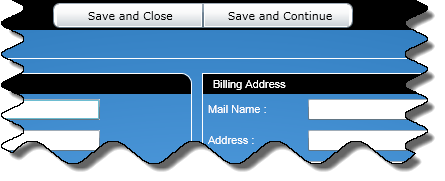
|
At the top of the Add "Organization" screen, there are two buttons that let you:
Note: When adding an organization, an organization name is required and the name needs to be unique in its organization level. |
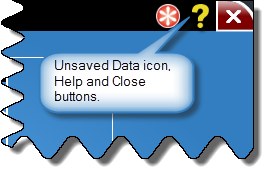 |
To the right of the buttons, an Unsaved Data icon will appear when you make any changes. When you click either the Save and Close or Save and Continue button, the Unsaved Data icon will disappear. Next to the Unsaved Data icon is a Help button used to access this Help file. To the right of the Help button is the Close button. When clicked, the Add "Organization" screen will close. |
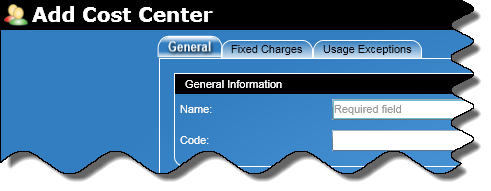
General |
The General tab is used for specifying basic information for the organization level. |
Fixed Charges |
The Fixed Charges tab appears only for the lowest organization level and is used to assign fixed charges to that entire level. |
Inventory Charges |
The Inventory Charges tab details the inventory assigned to the current person's record. The information in this table cannot be edited. |
Usage Exceptions |
The Usage Exceptions tab is used for setting thresholds for telephone usage for an organization level. |