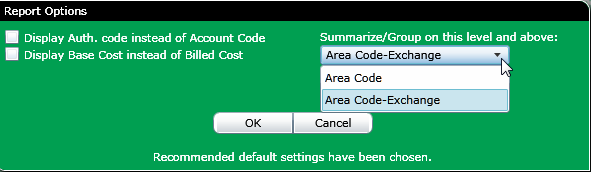
Area Code reports are used to analyze call volume by destination and enable effective planning for future trunk facilities and carrier services. The Area Code-Exchange Detail report includes a listing of each call, summarized by area code.
When you click on this template a Report Options screen will be displayed with the following set of options:
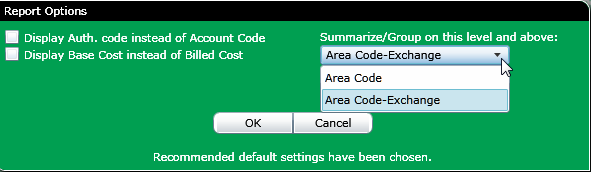
On the left side of the screen is a list of checkboxes to select report choices:
Display Auth code instead of account code: If you select this check box, then the authorization code will appear instead of an account code.
Display Base Cost instead of Billed Cost: If you select this check box, then the base cost will appear instead of billed cost.
On the right side of the Report Options screen will be the following options that allow you choose from a drop down list of choices.
Summarize/Group on this Level and Above: This list box contains a list of grouping levels. When you select a level, the report will summarize on that level and all levels above it. The level you choose collapses into a single summation line. The summarizing levels available with this report are:
Area Code
Area Code Exchange (default)
Note: At the bottom of the option screen there is an OK and Cancel button:
Formatting Tab
The Formatting tab is used to define basic design options.
Note: For this template the duration format in the formatting tab defaults to: HH:MM:SS
Click for more information on the Formatting tab.
Fields Tab
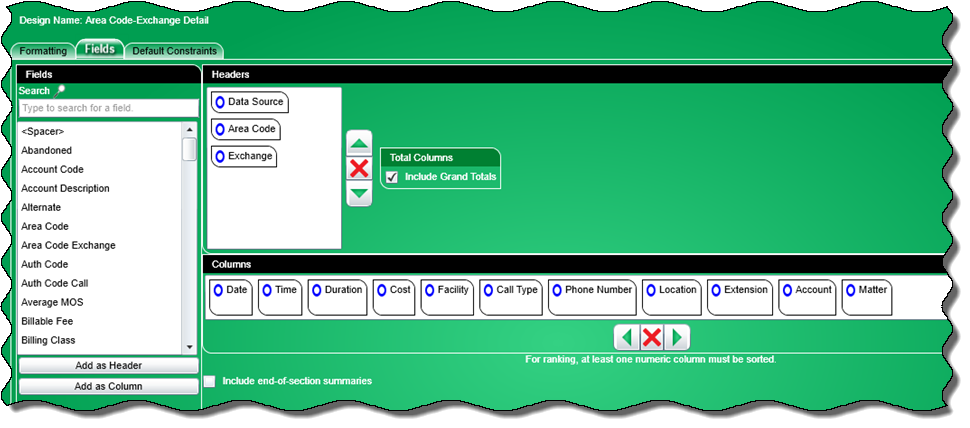
The Fields tab is used to select the fields and specify their properties for the report.
The Fields tab is divided into the following sections:
a. Headers. The following selected field names are used for the headers in this template:
b. Columns. The following selected field names are used for the columns in this template:
Note: For this field to be made available the Enhanced PSP option should be turned on.
Note: This template will have the option 'Include Grand Totals' checked.
Reference the Fields section for additional information.
Default Constraints Tab
When you click on the default constraints tab, the following default constraints will be chosen for this template:
Country Code Dest
The drop-down dialog box (as shown below) will have 'Includes' as the default operator, and the text box will have the values 'US;CA' for the search criteria

Area Code Exchange
The drop-down dialog box (as shown below) will have '>=' as the default operator, and the text box will have the value 1 for the search criteria

Click
for information on working with constraints.