
In this Topic Hide
Report Designer is a tool used to create report and export designs. By starting with a “blank canvas”, you can design a report or export tailored to your specific needs.
With Report Designer, you can specify the fields that go in a template and how they’re grouped, justified, and ordered. Outputs for reports include: PDF, RTF, HTML, XLS, and XLSX and outputs for exports include: XLS, XLSX, ASCII delimited, and ASCII fixed length. When a design is saved, it will appear in the Report Publisher menu screen. There, you can use it to create a report.
Note: Report Designer does not support Multiple Languages.
In the title bar of the Report Designer home page are controls that let you begin the design process and limit what designs are displayed.

Click the New Design button to begin creating a design. When selected, four options will appear:
Detail
Summary
Call Center Detail
Call Center Summary
Note: The Contact Center Detail and Call Center Summary options will only be made available when the following conditions apply:
After selecting one of the options the Report Designer Editor screen will appear. There, you can begin creating a new design.
Click for more information on the Report Designer Editor
screen.
Clicking the Favorites Only check box will display designs defined as favorites.
Note: Favorite designs are saved for each user.
To specify designs as favorites, perform the following:
In the Saved Designs section click the white star ![]() . A white star indicates that the design
isn’t a favorite.
. A white star indicates that the design
isn’t a favorite.
After clicking the white star it will turn gold: ![]() .
This indicates that the design is now a favorite.
.
This indicates that the design is now a favorite.
You may select or de-select favorite designs at any time.
Note: The General check box appears only for those that have General Report Admin privileges.
Click the General check box to display designs that can be shared with everyone
When specifying search criteria for a design, you are searching on the design name or keywords related to that design.
To search for a design, follow these steps:
In the Search text box, enter your search criteria.
As you type, the designs listed will shorten depending on your search criteria.
Select the desired design from the Saved Designs section.
Next to the Search text box are two buttons that, when clicked, will either display or hide details of the designs.
When you click this button, just the titles of the designs are displayed. |
|
When you click this button, the titles as well as a detailed description of the designs are displayed. The details displayed were specified at the Save Design Settings screen. |
Click
for more information on the Save Design Settings screen.
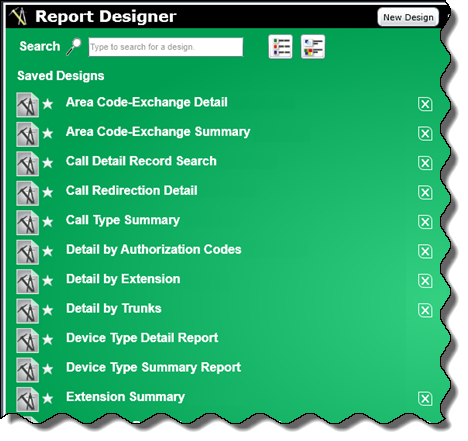 |
This section of the Report Designer screen displays saved designs in alphabetical order. Click on a design name to access that design. In the far left column are icons that represent a design. Next to the icons are stars that indicate if a design has been selected as favorite. A white star To the right of the design name is
a Delete button
The saved designs consist of the following:
|
Create a Design from a Template Section
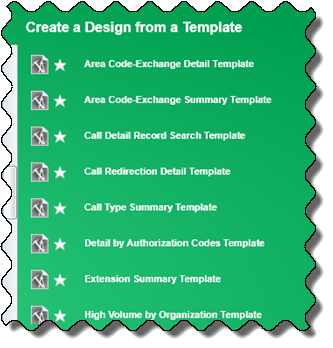 |
The Create a Design from a Template section displays the templates available for creating a design.
Note: The templates may not be changed or deleted. |
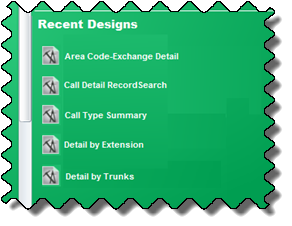 |
The Recent Designs section displays the last 5 designs created or accessed by the current user.
|