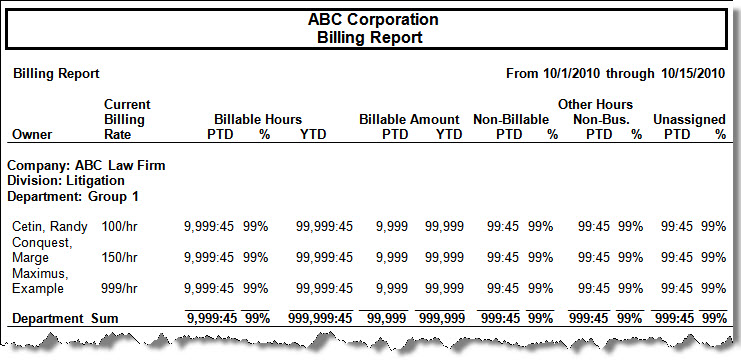The Billing report is used to show a manager how their people spend their time on the phone and the amount billed for that time. This report is organizationally-based and provides period-to-date (PTD) as well as year-to-date (YTD) information.
Click to see the formatting options for the Billing report.
At the Required Constraints tab, specify the date and time settings for the report.
At the Additional Constraints tab, the default constraints for a Billing report are:
Account Code
Call Type
Company Code
Company Name
Cost Center Code
Cost Center Name
Data Source
Department Code
Department Name
Division Code
Division Name
Extension
Jurisdiction
Line Type
Matter Code
Owner Name
Phone Name
Phone Number
Phone Number Group
State
Summary PTD Billable Fee
Summary PTD Billable Hours
Summary YTD Billable Fee
Summary YTD Billable Hours
Click the Add Additional Constraints list box to include more constraints in your search criteria.
At the Options tab, the options available will not be the same from one report type to another. Only those options that apply to the selected report will appear. The option available with a Billing report is:
Show report parameters on 1st page: If you select this check box, then a header page for a report will be created. This page displays the options selected, filters, and other settings that went into making up the report.
At the Layout tab, the options available will not be the same from one report type to another. Only those options that apply to the selected report will appear. The options available with a Billing report are:
Page Break: This list box contains a list of grouping levels. When you select a level, you specify on which grouping level to force a page break. For the purposes of this Help file, the page break choices available for a Billing report are:
No forced page breaks (default)
Company Name
Division Name
Cost Center Name
Department Name
Owner Name
Summarization: The Summarize on this Level and Above list box contains a list of grouping levels. When you select a level, the report will summarize on that level and all levels above it. The level you choose collapses into a single summation line. The summarization choices for a Billing report are:
Company Name
Division Name
Cost Center Name
Department Name
Owner Name
Object (default)
Click to see the details of the contents in a Billing report.
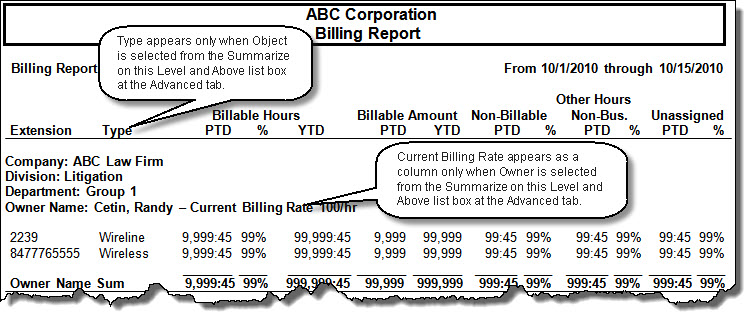
Extension: "Extension" will display when Object is selected from the Summarize on this Level and Above list box at the Layout tab. If Owner is selected, then "Owner" will appear.
Type: This column displays the line type. For example, wireless or wireline and appears only when Object is selected from the Summarize on this Level and Above list box at the Layout tab.
Current Billing Rate: This appears as a column only when Owner is selected from Summarize on this Level and Above list box at the Layout tab. This column displays the billing rate on the date the report was run.
Billable Hours: The Billable Hours column is divided into the following:
PTD – This displays the billable hours for the date range chosen at the Required Constraints tab
% – This displays the percentage of the total hours which are billable and is calculated as billable hours/(billable hours + non-billable hours + non-business hours + unassigned hours)
YTD – This displays the billable hours for the year to date (the current date back to January 1st of the current year
Billable Amount: The Billable Amount column is divided into the following:
PTD –This displays the billable amount for the date range chosen at the Required Constraints tab
YTD – This displays the billable amount for the year to date (the current date back to January 1st of the current year)
Non-Billable Amount: The Non-Billable Amount column is divided into the following:
PTD –This displays the non-billable hours for the date range chosen at the Required Constraints tab
% – This displays the percentage of the total hours which are non-billable and is calculated as non-billable hours/(billable hours + non-billable hours + non-business hours + unassigned hours)
Non-Bus.: The Non-Bus. column is divided into the following:
PTD –This displays the non-business hours for the date range chosen at the Required Constraints tab
% – This displays the percentage of the total hours which are non- business and is calculated as non- business hours/(billable hours + non-billable hours + non-business hours + unassigned hours)
Unassigned: The Unassigned column is divided into the following:
PTD –This displays the unassigned hours for the date range chosen at the Required Constraints tab
% – This displays the percentage of the total hours which are unassigned and is calculated as unassigned hours/(billable hours + non-billable hours + non-business hours + unassigned hours)
The sub-totals displayed in the report depend on the selections made from the Summarize on this Level and Above as well as the Page Break list boxes at the Layout tab.
Note: There will always be a grand total, regardless of the summarization or page break choice.
Summarizing at the Object Level
When Object is selected from the Summarize on this Level and Above list box, the following is displayed:
Page break <none> - sub-total at Owner, Department, Cost Center, Division, and Company
Page break at Company – sub-total at Owner, Department, Cost Center, Division, and Company
Page break at Division – sub-total at Owner, Department, Cost Center, and Division
Page break at Cost Center – sub-total at Owner, Department, and Cost Center
Page break Department – sub-total at Owner and Department
Page break Owner – sub-total at Owner
Summarizing at the Owner Level
When Owner is selected from the Summarize on this Level and Above list box, the following is displayed:
Page break <none> - sub-total at Department, Cost Center, Division, and Company
Page break Company – sub-total at Department, Cost Center, Division, and Company
Page break Division – sub-total at Department, Cost Center, and Division
Page break at Cost Center – sub-total at Department and Cost Center
Page break at Department – sub-total at Department
Summarizing at the Department Level
When Department is selected from the Summarize on this Level and Above list box, the following is displayed:
Page break <none> - sub-total at Cost Center, Division, and Company
Page break Company – sub-total at Cost Center, Division, and Company
Page break Division – sub-total at Cost Center and Division
Page break Cost Center – sub-total at Cost Center
Summarizing at the Cost Center Level
When Cost Center is selected from the Summarize on this Level and Above list box, the following is displayed:
Page break <none> - sub-total at Division and Company
Page break Company – sub-total at Division and Company
Page break Division – sub-total at Division
Summarizing at the Division Level
When Division is selected from the Summarize on this Level and Above list box, the following is displayed:
Page break <none> - sub-total at Company
Page break Company – sub-total at Company
Summarizing at the Company Level
When Company is selected from the Summarize on this Level and Above list box, there are no sub-totals
Click to view a sample Billing report run on the object level.
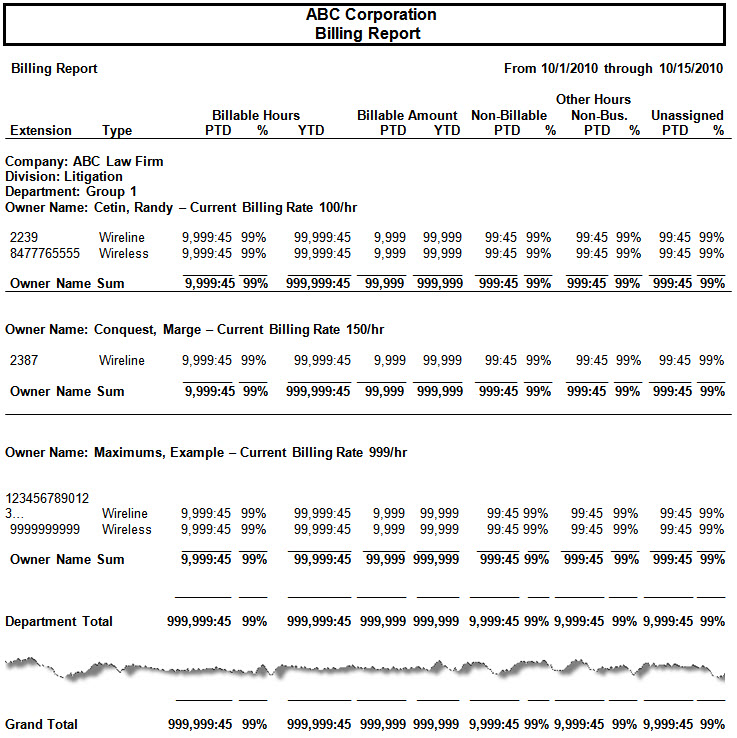
Click to view a sample Billing report run on the owner level.