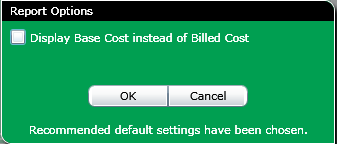
The Detail by Authorization Codes report is used to track calls made using authorization codes. The detail is used for management of employee phone activity, analysis of potential abuse, misuse or fraud and to itemize the billback of services to users or tenants.
When you click on this template a Report Options screen will be displayed with the following set of options:
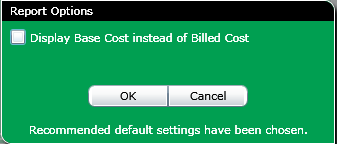
Display Base Cost instead of Billed Cost: If you select this check box, then the base cost will appear instead of billed cost.
Note: At the bottom of the option screen there is an OK and Cancel button:
Formatting Tab
The Formatting tab is used to define basic design options.
Note: For this template the duration format in the formatting tab defaults to: HH:MM:SS
Click for more information on the Formatting tab.
Fields Tab
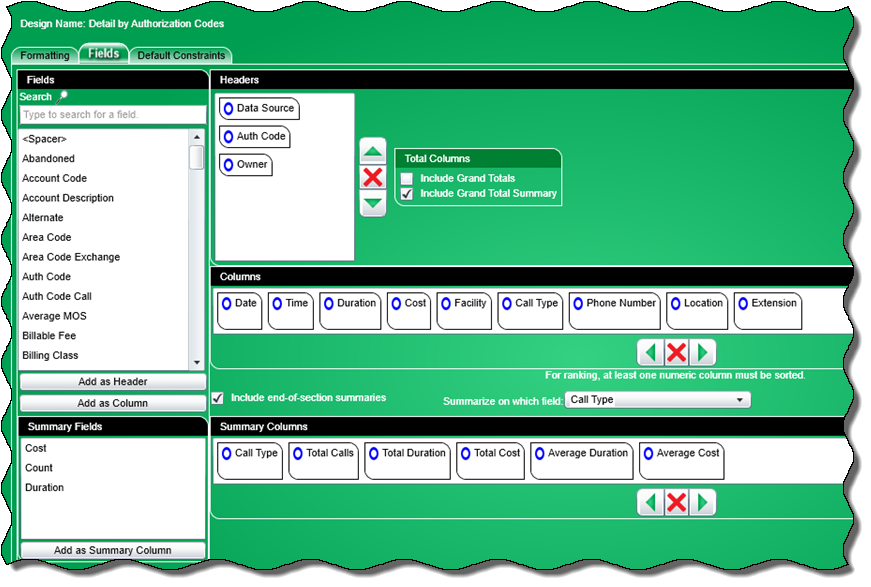
The Fields tab is used to select the fields and specify their properties for the report.
The Fields tab is divided into the following sections:
a. Headers. The following selected field names are used for the headers in this template:
b. Columns. The following selected field names are used for the columns in this template:
End of Section Summaries option, Summary Columns and Summary Fields section
Note: This template will have an end of summaries section option which will only be made available when “Report” is chosen in the Design Option section of the Formatting tab. It will not be shown when “Export” is chosen.
Note: There will be an option in the Data Source Headers field to 'include end-of-section summaries'. This option will be checked (default) for this template. The 'Summarize on which field' drop down box will be set to Call Type (default).
Note: This template will have the option 'Include Grand Total summary' checked.
The Summary Columns section contains the following fields (defaults) associated with the Data Source header in this template:
Reference the Fields section for additional information.
Default Constraints Tab
When you click on the default constraints tab, the following default constraint will be chosen for this template:
Auth Code
The drop-down dialog box (as shown below) will have 'Like' as the default operator, and the text box will have the values '?*' for the search criteria
