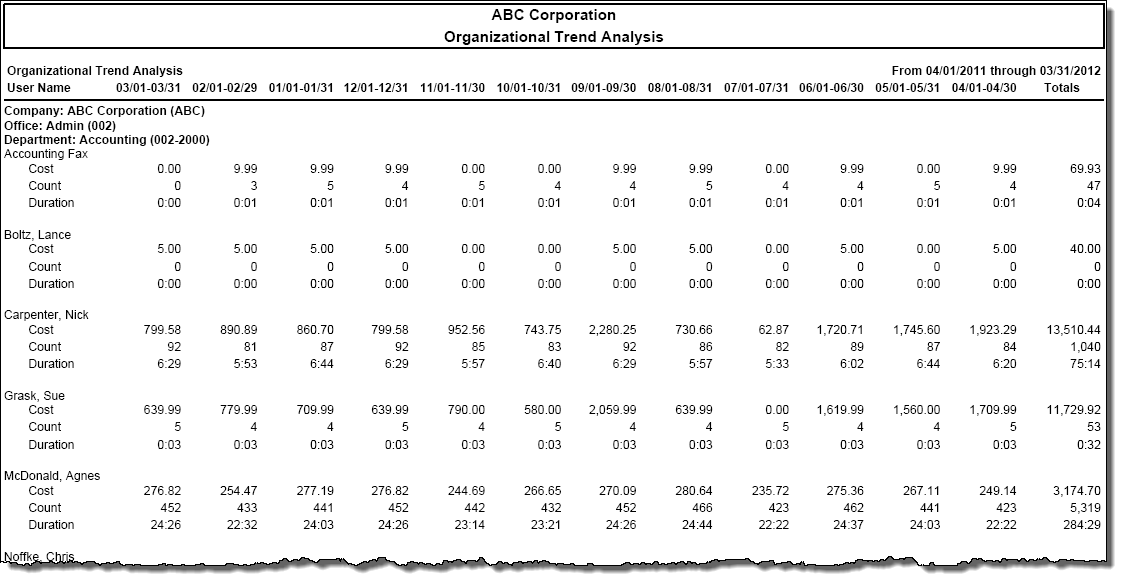The Organizational Trend Analysis report contains 12 months of data and can be run at any organizational level from the object level to the highest organizational level. The Organizational Trend report allows you to analyze activity on a month-to-month basis over time.
Click to see the formatting options for the Organizational Trend Analysis
report.
Because the Organizational Trend Analysis report covers a twelve month period, you cannot specify date or time settings. In the Date section a message will appear that states, "Date range is controlled by the report." and in the Time section a message will appear that states, "Time range is controlled by the report."
At the Additional Constraints tab, the default constraints for an Organizational Trend Analysis report are:
Each organizational level you defined when installing the product
Owner Name
Click the Add Additional Constraints list box to include more constraints in your search criteria.
At the Options tab, the options available will not be the same from one report type to another. Only those options that apply to the selected report will appear. The options available with the Organizational Trend Analysis report are:
Group by Code instead of Name: This check box controls how organizational reports are organized. If it is selected, grouping is done by organization code. If the check box is not selected, grouping is done by organization name.
Show report parameters on 1st page: If you select this check box, then a header page for a report will be created. This page displays the options selected, filters, and other settings that went into making up the report.
Suppress Other Charges: If you select this check box, then other charges will not appear in reports. Other charges include fixed charges, one time charges, and overhead.
Note: If you purchased the optional Facilities Management module, then inventory is suppressed along with fixed, one time, and overhead charges.
Tandem calls: Include combined calls, exclude original calls: If you select this check box, then the report will include regular calls not subject to reconciliation as well as the combined calls created by the reconciliation. The calls used to create the combined matched calls will be excluded from the report.
Note: This option appears only if the Call Reconciliation option is turned on.
At the Layout tab, the options available will not be the same from one report type to another. Only those options that apply to the selected report will appear. The options available with an Organizational Trend Analysis report are:
Summarize/Group on this Level and Above: This list box contains a list of grouping levels. When you select a level, the report will summarize on that level and all levels above it. The level you choose collapses into a single summation line. The summarizing levels available with an Organizational Trend Analysis report are:
Each organizational level you defined when installing the product
Owner Name
Page Break: This list box contains a list of grouping levels. When you select a level, you specify on which grouping level to force a page break. The following page break choices are available with a Organizational Trend Analysis report:
No forced page breaks (default)
Each organizational level you defined when installing the product
Language: This list box contains a list of languages available for translating the report. Click for more information on multiple languages and reports.
|
|
|
Click to see the report details for the Organizational Trend Analysis
report.
At the top of the Organizational Trend Analysis report is a column heading for each month for the last twelve months.
The columns display call cost, count, and durations for that month for each object.
At the far right of the report is a column showing the total call cost, count, and duration for each object.
Click to view a sample Organizational Trend Analysis report.