The current user will be able to see only the reports that they have permission to view. For example, if a user has access privileges to just the Accounting department, they would not have access to reports created for those at higher organizational levels. Access levels were set up at the Security tab in the Directory database.
Note: The Report Portal option appears on the Reports/Exports menu screen only when the current user has reports available at the Report Portal.
Instead of receiving a report by email, the Report Portal will send an email message telling you that a report has been generated. The message from Report Portal also contains a link to the Report Portal screen where you can access your pre-run reports. Below is a sample email message:
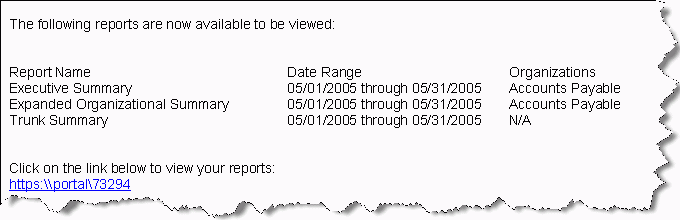
Note: After the user clicks on the link, a login option determines how the user can access the Report Portal:
Note: You can now access the report portal via all devices (including cell phones, tablets etc).
Click
for more information on accessing the Report Portal screen
Working with the Email tab, Report Portal will send a message to the recipients' names and e-mail addresses you selected at this tab informing them that a report has been generated.
Click
for more information on the Email tab.
Report Portal also works with the Email Merge tab. Rather than specifying each individual recipient, E-mail Merge uses the structure defined in the Directory database to create a list of recipients for a report. Again, Report Portal will send a message to those selected recipients informing them that a report has been generated. In addition, Report Portal will use the security level settings set by an Administrator to send the message only to those persons in the selected organizational level that are authorized to receive it.
Note: The E-mail Merge tab is available only when creating an Organizational report.
Click
for more information on the Email Merge tab.
Report Portal will use the report generation schedules set at the Schedule tab.